Are you facing any issues with your online store powered by WCFM? Well, you can easily get a quick conflict check done on your website to check if our Marketplace plugin is conflicting with any other plugin(s) or theme just by performing the following steps below.
Note that you can also follow these instructions on your live website as well, as running this conflict check does not affect visitors to your site.
Step 1: Log into your admin panel (WordPress Dashboard)
Step 2: Go to Plugins and click on Add New as shown below:
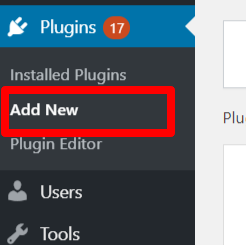
Step 3: Once clicked, search for Health Check & Troubleshooting plugin and wait for the system to show the search result:
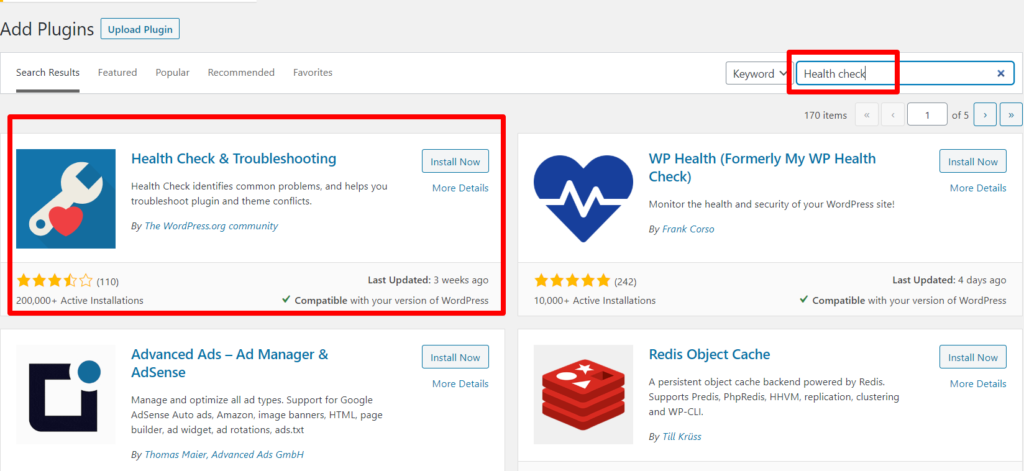
Step 4: Install the Health Check & Troubleshooting plugin (as marked above) by clicking on the Install Now button and activate it. Alternatively you can upload the plugin to your site by downloading it from here.
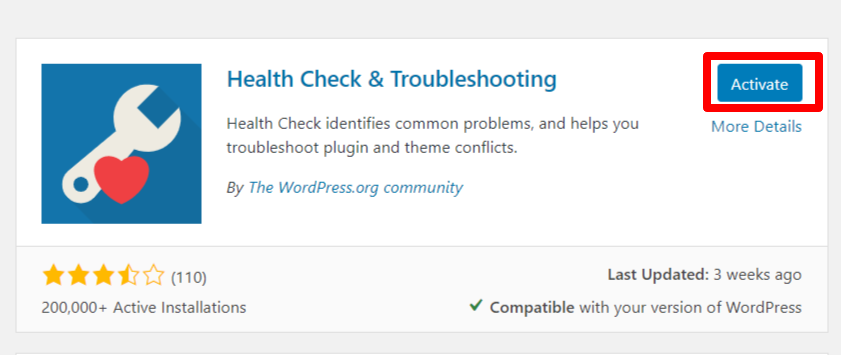
Step 5: Once activated, hover on Tools menu from admin dashboard and you will get Site Health option as shown below:
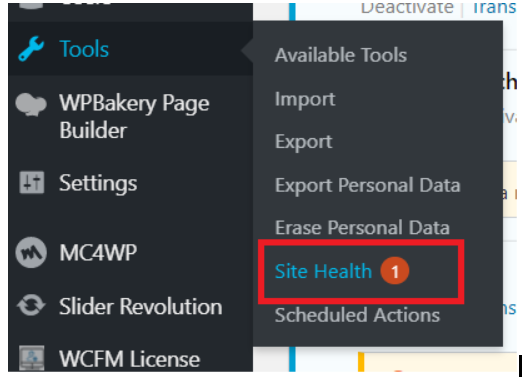
Step 6: Clicking on Site Health will take you to its Dashboard, from here navigate to the Troubleshooting option as shown below.
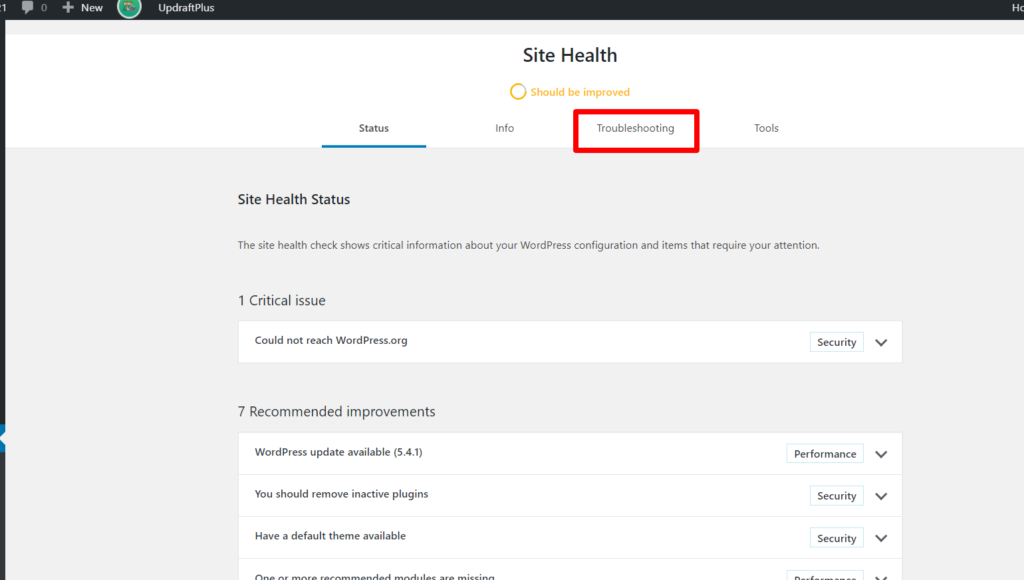
Step 7: In the Troubleshooting tab, enable the troubleshooting mode as shown below:
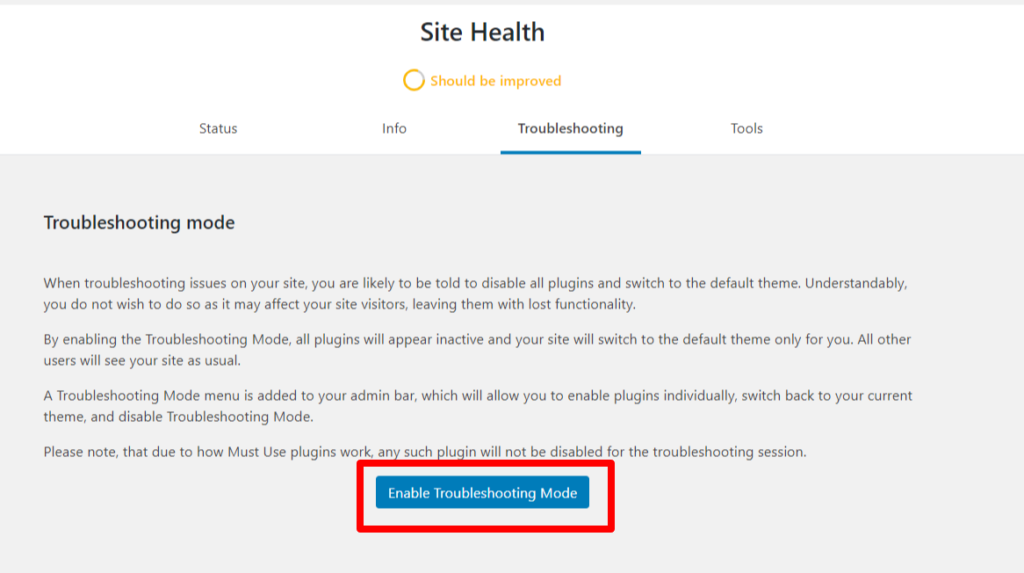
Please note, enabling the Troubleshooting mode will have no effect on your site’s visitors, they will continue to view your site as usual, but for you, it will look as if you had just installed WordPress for the first time.
You can enable individual plugins or themes, helping you to find out which plugin/theme might be causing strange behaviors on your site. Do note that any changes you make to settings will be kept when you disable Troubleshooting Mode.
To diagnose the root cause of your problem, you will have to enable WooCommerce and WCFM plugins (free or paid addons) and keep it enabled at all times.
Here’s a glimpse of how it looks:
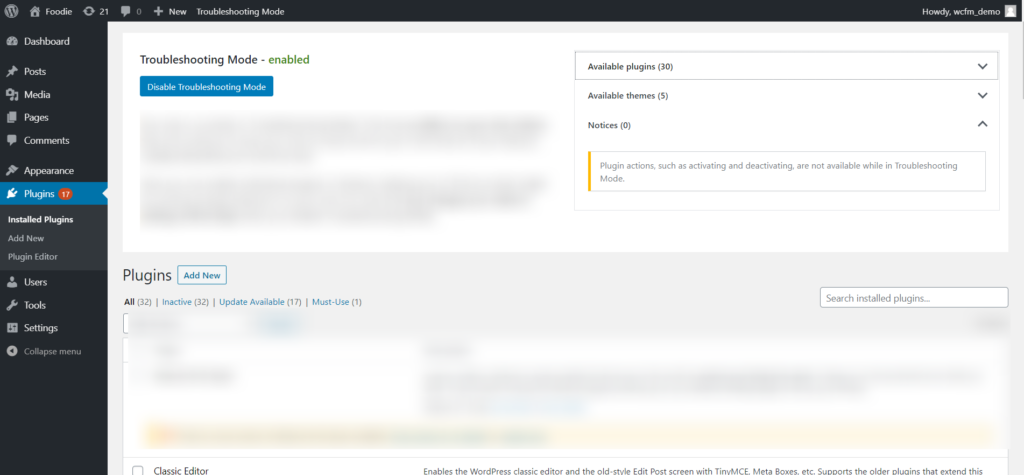
Step 8: In troubleshooting mode, you will see all your plugin and theme disabled. Initially, with all these elements disabled, check if you can reproduce the issue in your site:
If Yes (i,e the issue persists)- then there is a problem in your WordPress setup
If No, Continue to Step 10.
Step 9: On the top bar, navigate to the Troubleshooting Mode, hover on it, and select Themes -> Twenty Nineteen/Twenty (whichever is the latest). After that, try to reproduce the issue.
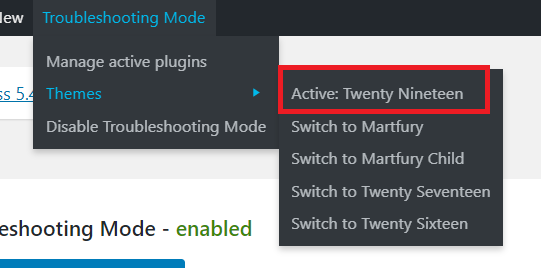
If the issue is resolved, then the theme is conflicting with WCFM. If the issue persists, then the theme is not causing any conflict and move to Step 10.
Step 10: Now try enabling the plugins one by one, as shown below:
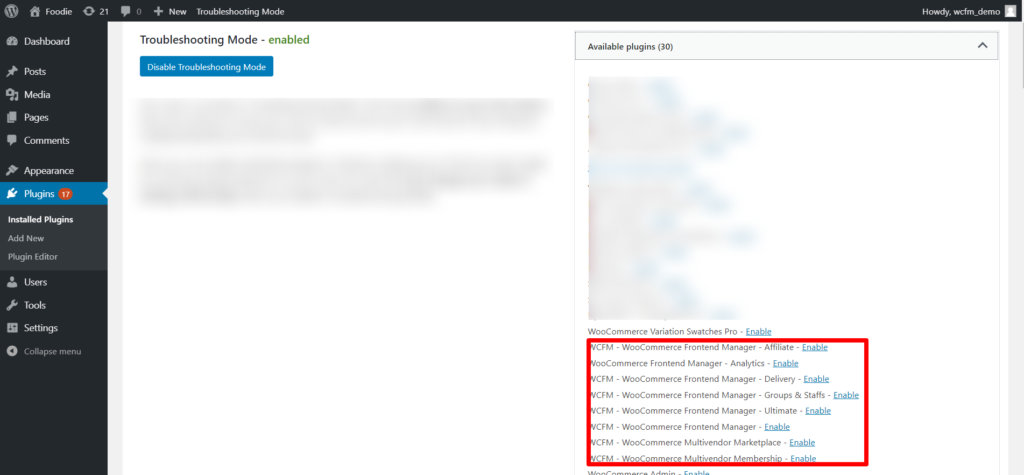
Upon enabling the plugins one by one, try reproducing the issue, if you get the issue in your site, then that plugin is conflicting with WCFM.
Note that you will have to perform this test for each plugin to know which one is creating a conflict with WCFM.
Once you find which plugin is causing the issue, then contact the plugin developer to have the issue resolved. Or, let us know which plugin it is and we will try our best to resolve the conflict from our end.

