WCfM Vendor Settings
To manage your store settings, go to Settings in WCFM Dashboard left menu. A group of settings sections are there:
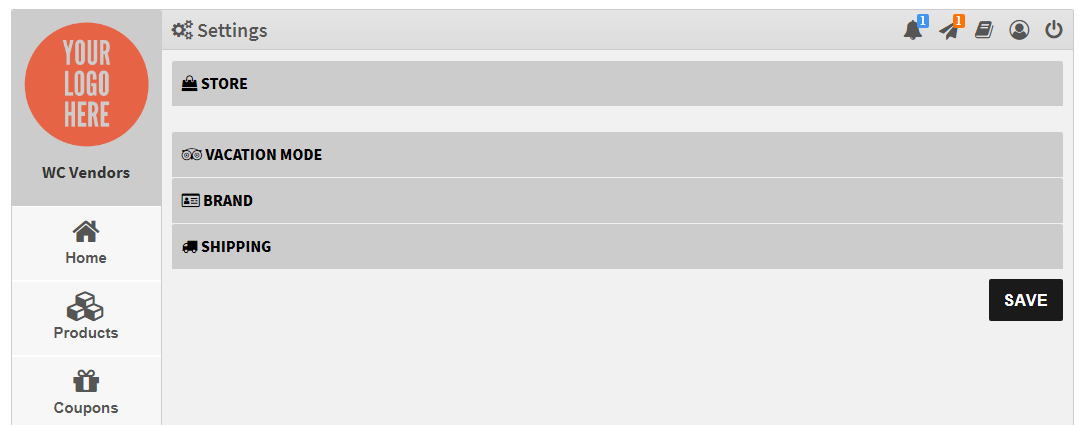
You can manage:
- Store
- Brand
- Shipping
- Vacation Mode
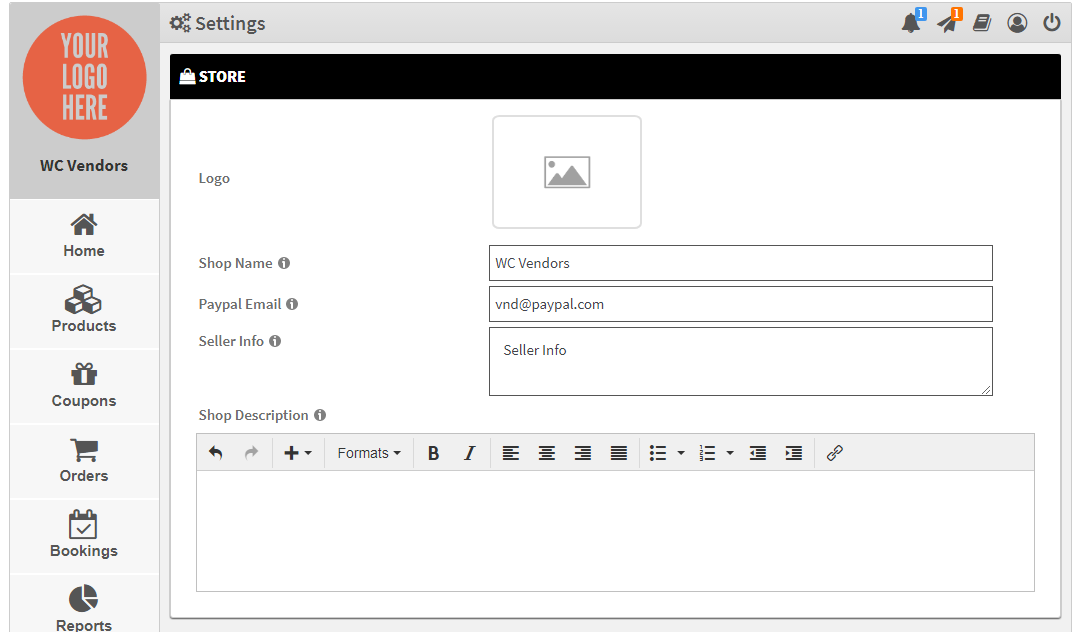
You can manage store basic setting from here:
- Store Logo
- Store Name
- PayPal Email – commission will be send to here
- Store description

You can manage store advance settings from here:
- Store Banner
- Store Phone
- Store URL
- Store Address
This setting block only available to WCfM Ultimate and WC Vendors Pro users.
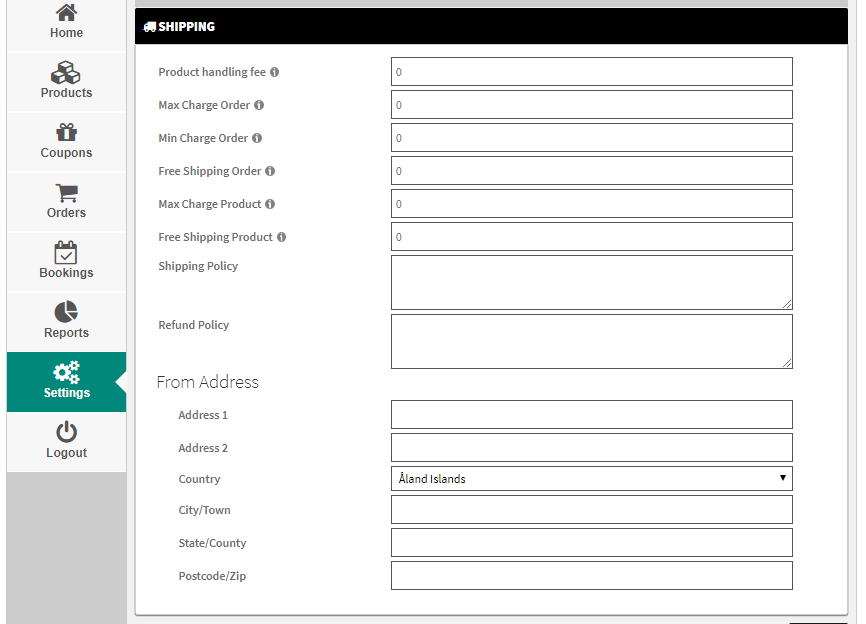
Setup your store shipping from here. Shipping options are available as per WC Vendors shipping settings –
- Different shipping charges
- Shipping Policy
- Refund Policy
- Ship from address
This settings only available to WCfM Ultimate and WC Vendors Pro users. You may also check WC Vendors Pro shipping documentation for further assistance.
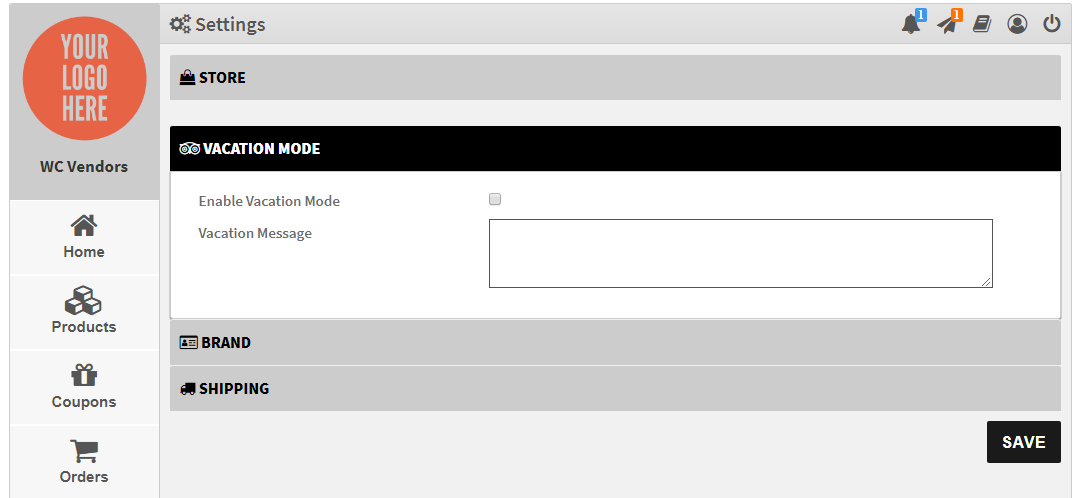
Enable/disable your store vacation mode from here. Vacation message will be displayed over your Store page.
Just to mention, this feature is only available for WCFM – Ultimate users.

