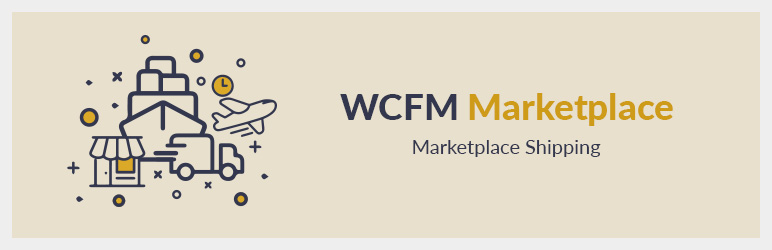
Shipping is very much essential for any e-commerce site.
WCFM Marketplace will give your vendors most flexible and powerful shipping management system for their store.
Admin can allow 3 types of shipping to vendors:
- Shipping By Country
- Shipping By Zone
- Shipping By Weight
Enable vendor store shipping from WCFM Admin Setting -> Shipping Setting
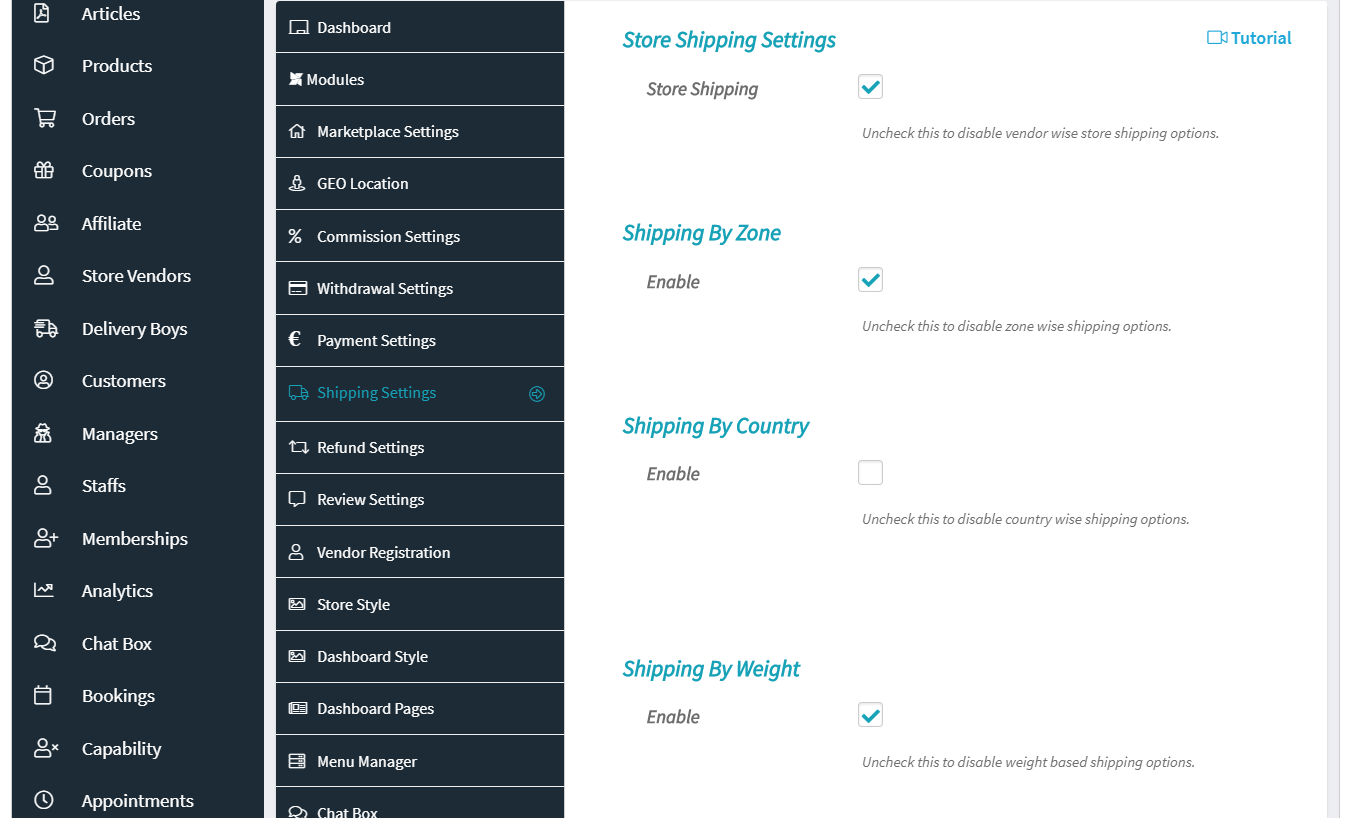
1. Shipping By Country
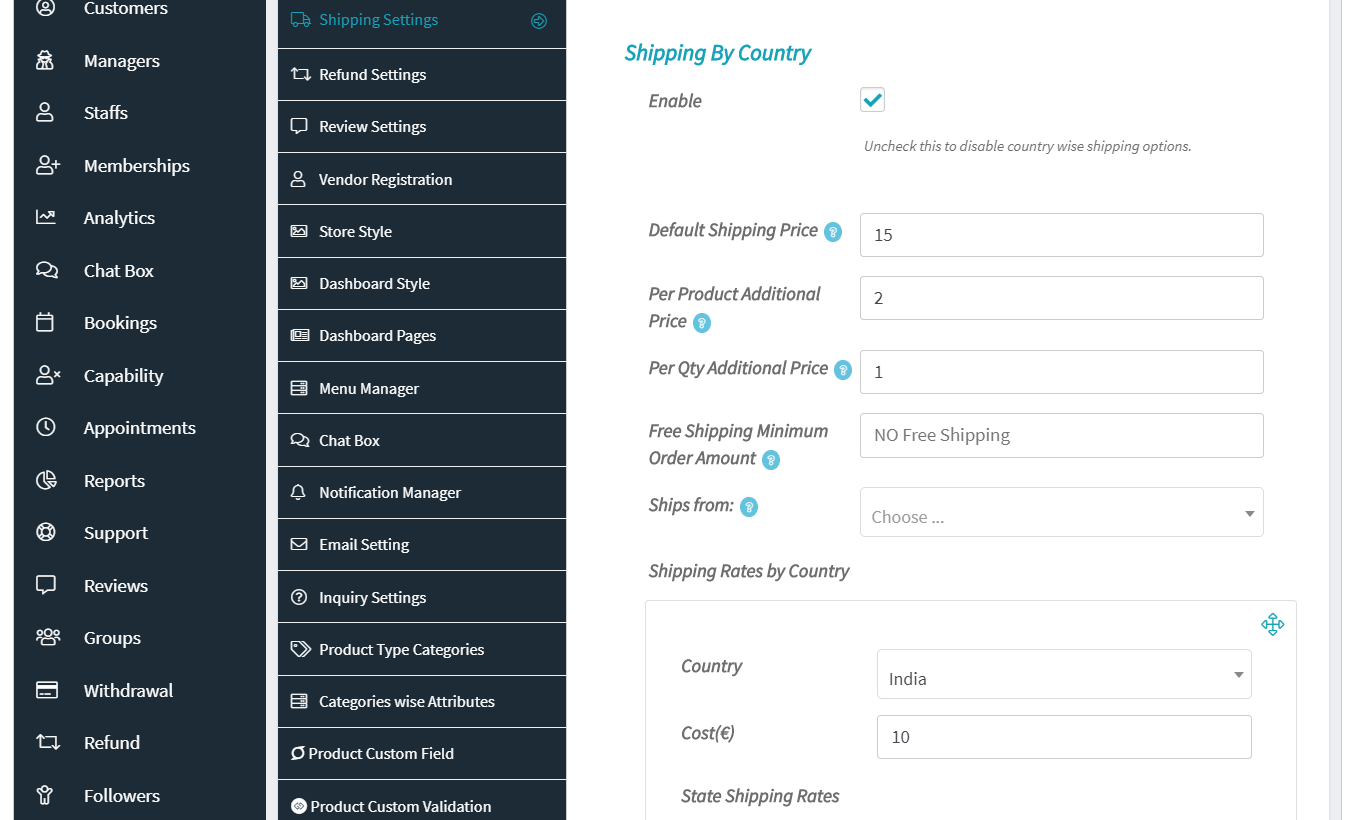
Enable shipping by country from WCfM Dashboard -> Setting -> Marketplace Settings -> Enable Marketplace Shipping
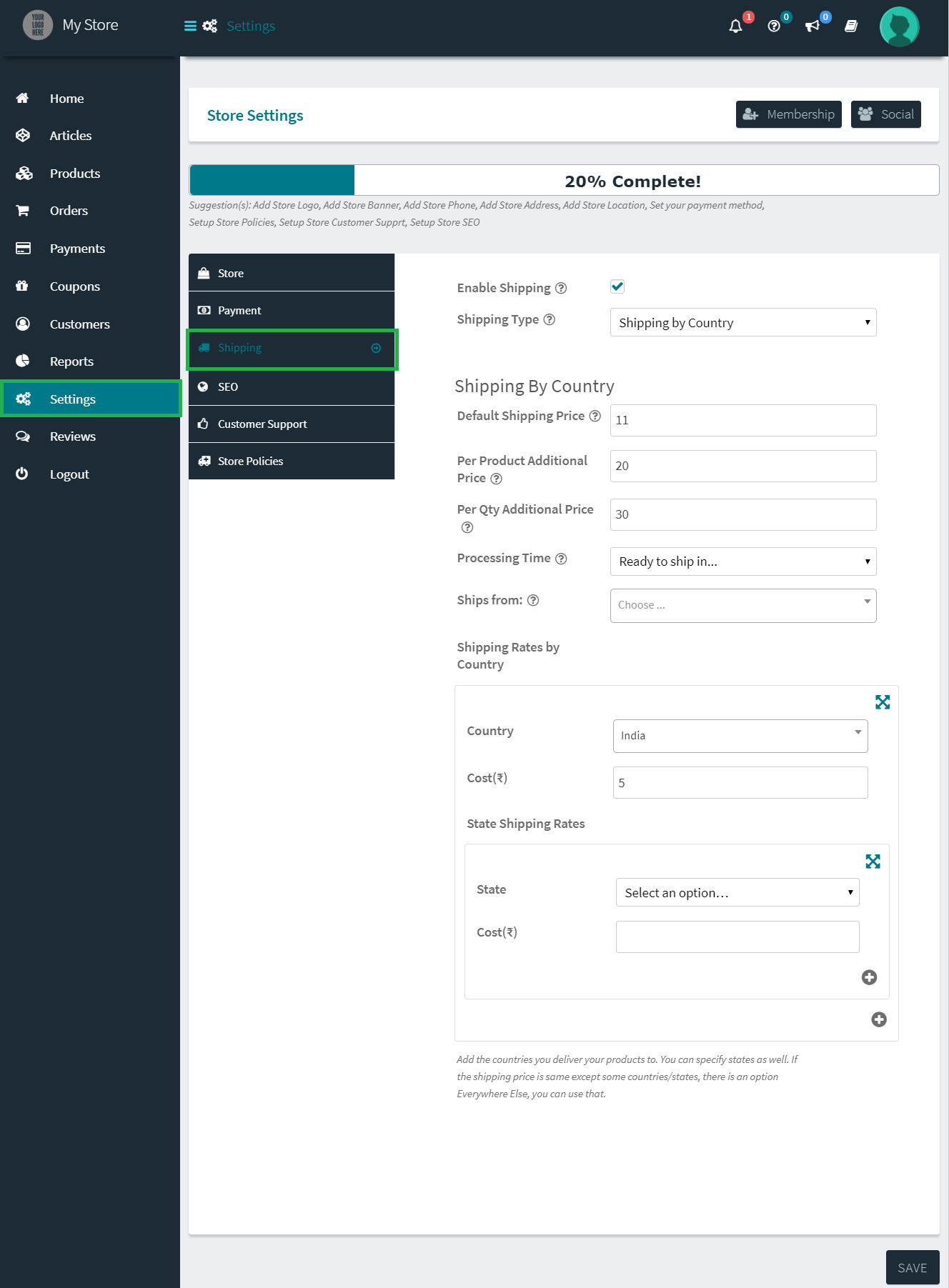
A vendor can access own shipping settings from Settings -> Shipping.
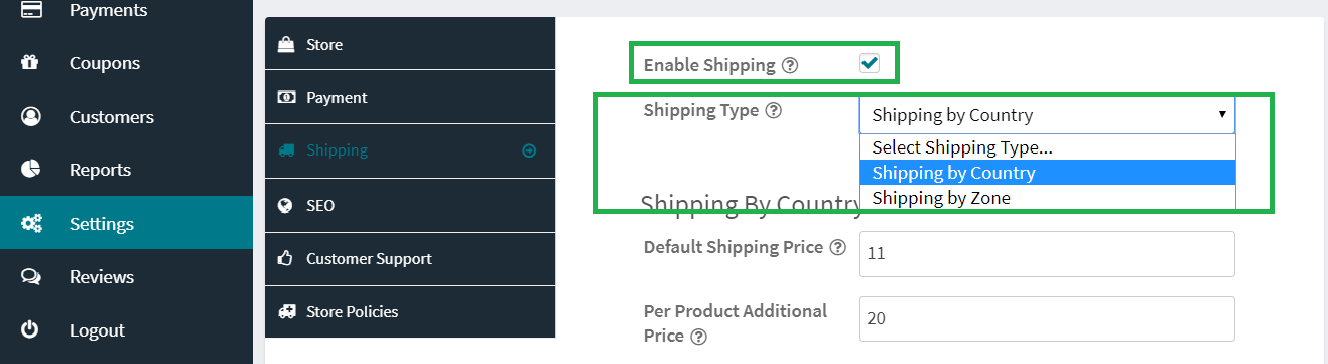
The vendor has to enable shipping and select Shipping by Country
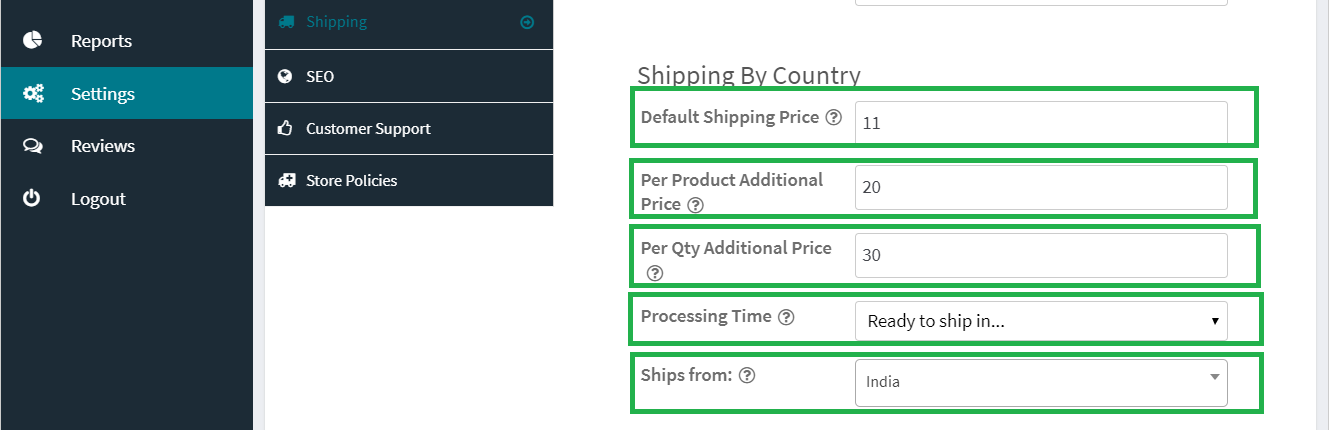
The in shipping by country settings vendor can set 3 different types of default cost.
- Default Shipping Price: this will be the base shipping price of all the products of the vendor irrespective of countries and states.
- Per Product Additional Price: This cost will we applied to every second type of product from the same vendor in the cart.
- Per Qty Additional Price: This cost will be applied to every second quantity of the same product of the vendor which is present in the cart.
All this cost can be set to zero simply by leaving these fields blank.
The other default fields are.
- Processing Time: The time in which the vendor usually process the shipping.
- Ships from: The country from were the vendor ships products.
These two fields do not affect the shipping costs.
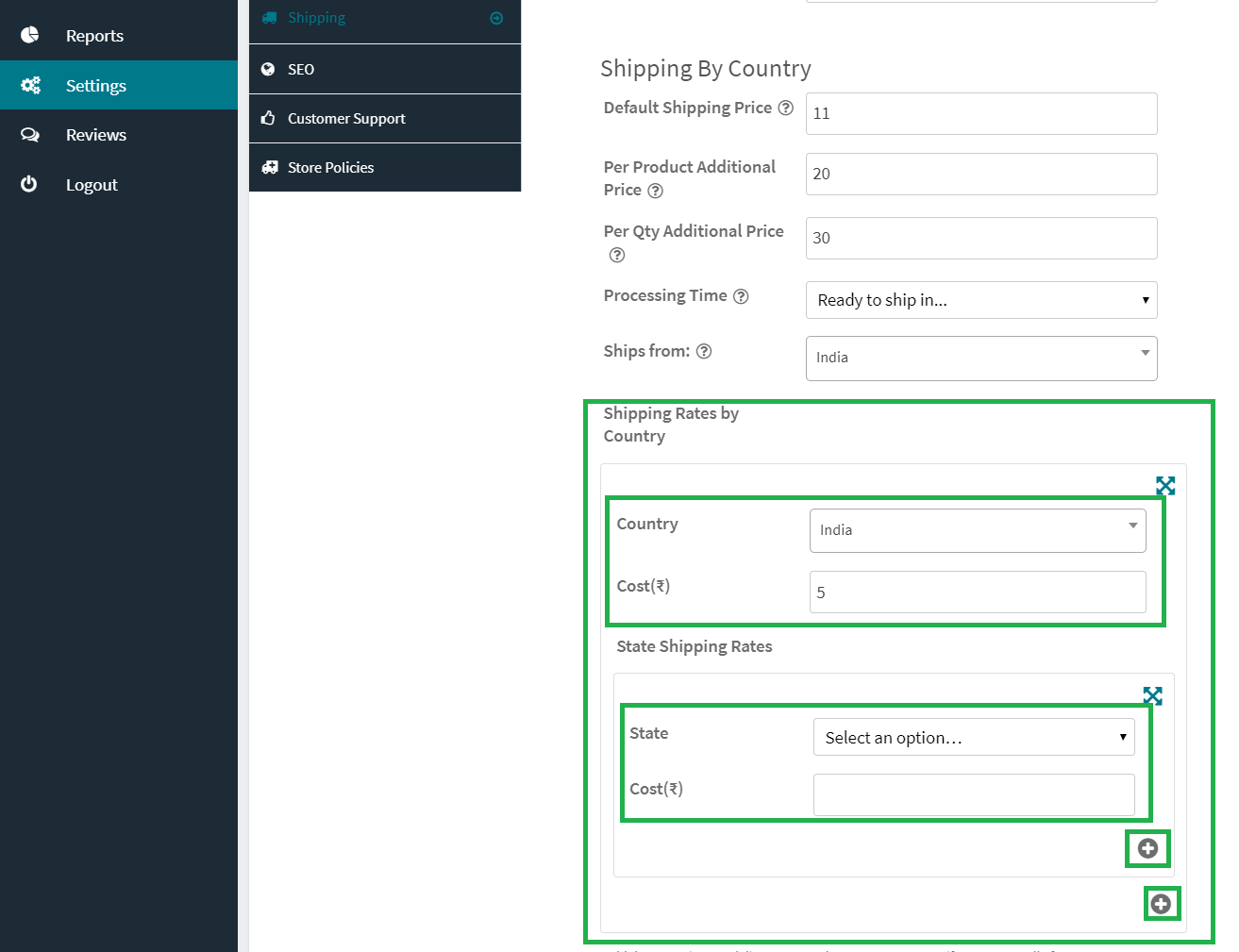
Vendors can set the shipping price for each country selecting the country name from each dropdown. The number of country selection box can be increased by clicking the plus sign in the bottom of the country selection box.
Shipping price for states of individual countries can also be entered by selecting the state names from State Shipping Rates box and entering the shipping cost of the respective states. The number of state selection box can also be increased per country by clicking the plus sign in the bottom of the state selection box.
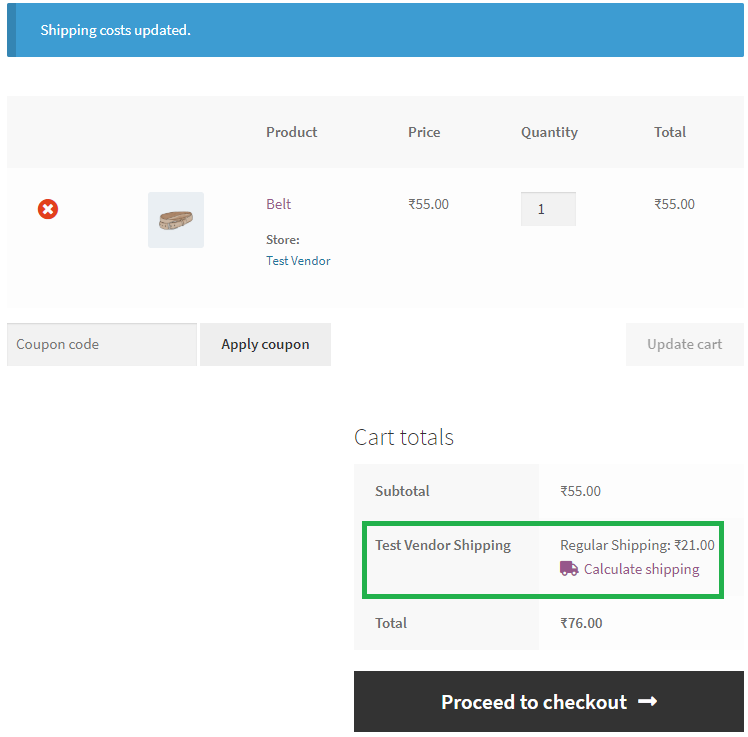
When the customer adds the product of the vendor in the cart the shipping cost for the vendor will be calculated according to the shipping country selected by the customer.
2. Shipping By Zone
In the shipping by zone, the vendor can Choose multiple shipping methods for each zone. Like Flat-rate and free Shipping for Asia and only local pickup for Europe.
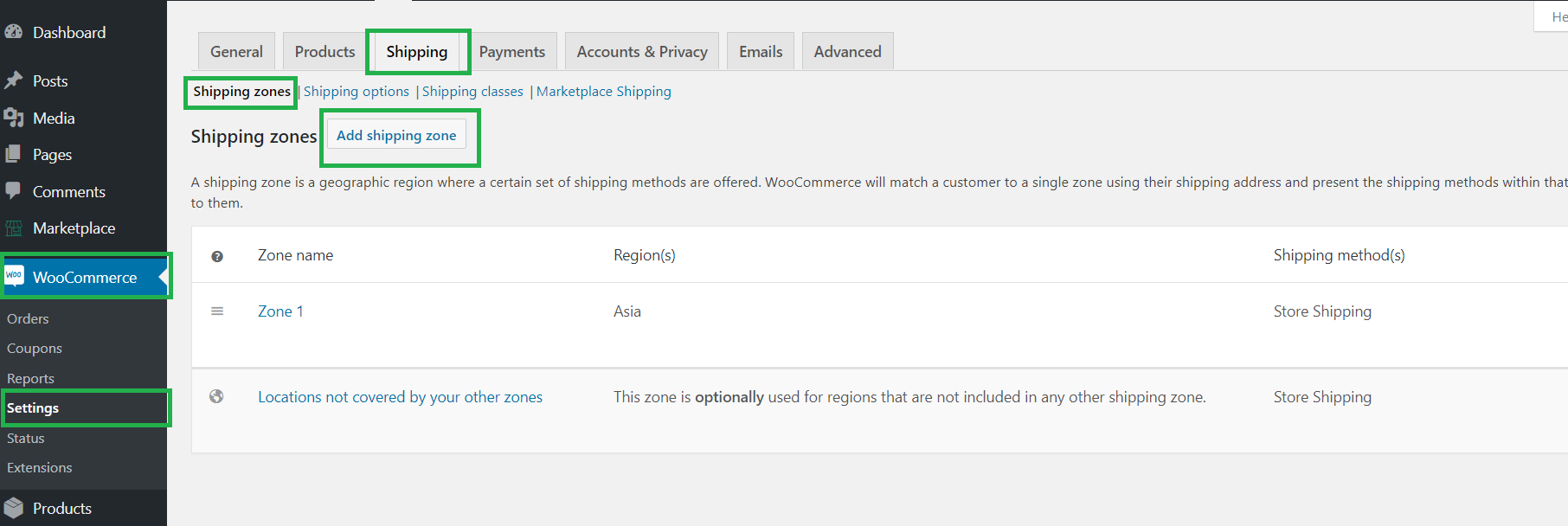
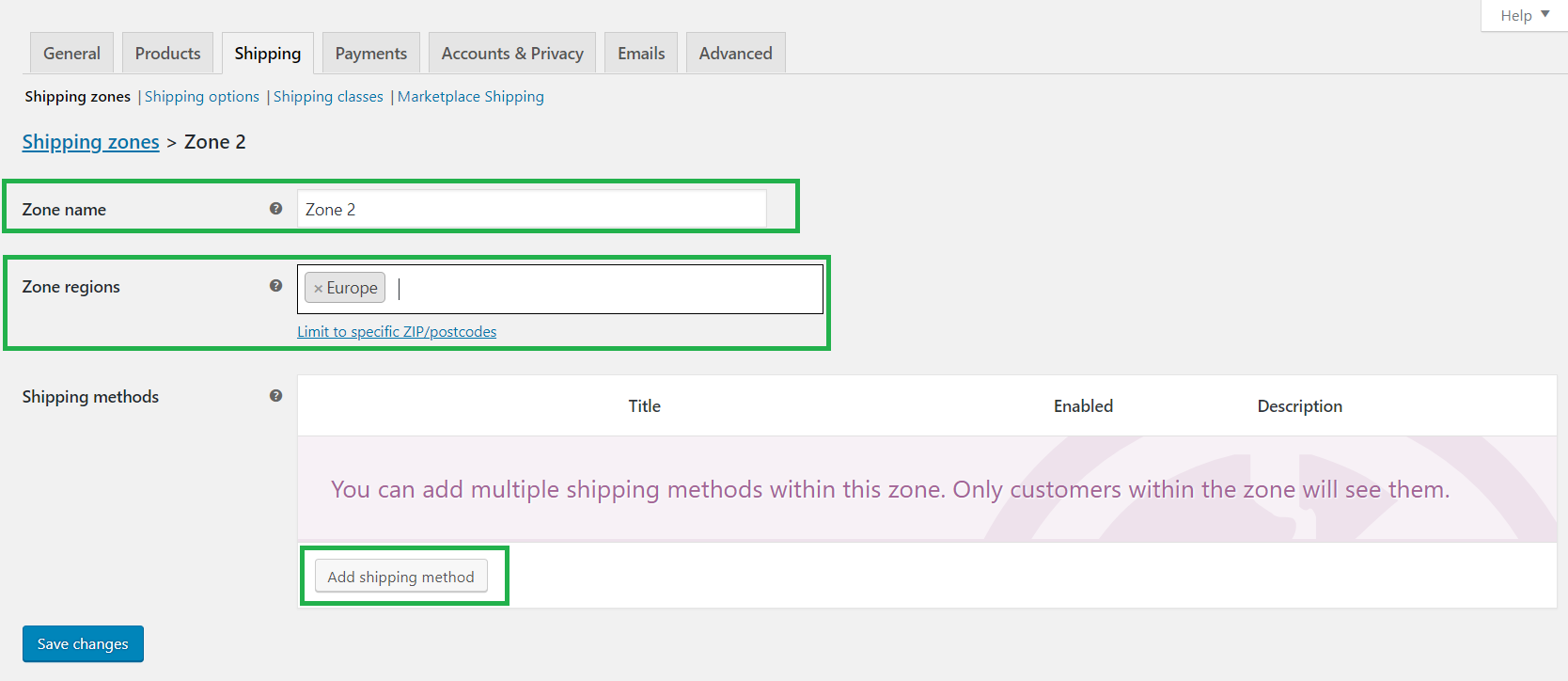
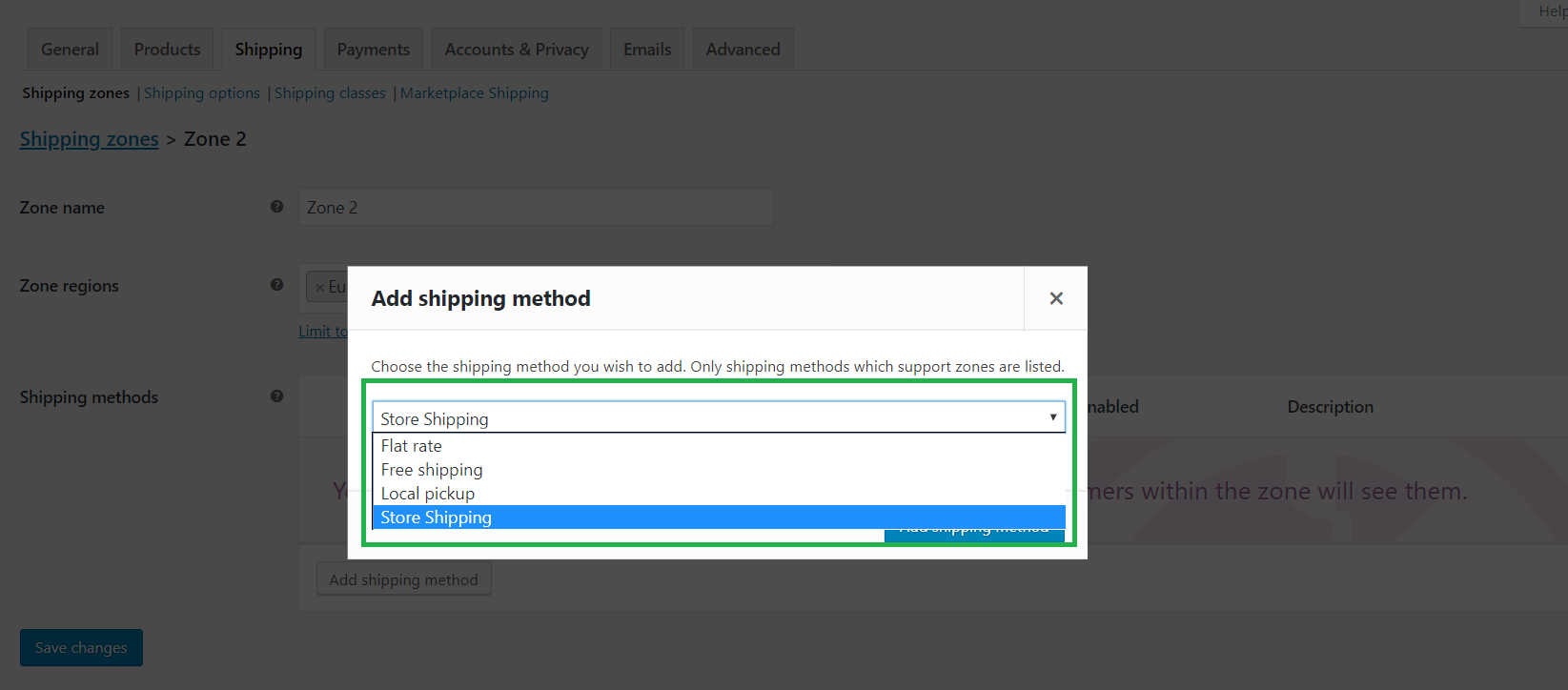
To enable zone wise shipping from the admin backend ->WooCommerce -> Settings -> Shipping -> Shipping Zones -> Click Add Shipping Zones.
In the Add Shipping Zone Page. Enter Zone Name, select Zone Regions, and click Add Shipping Method.
In the Shipping method popup select Store Shipping from the dropdown and save all changes.
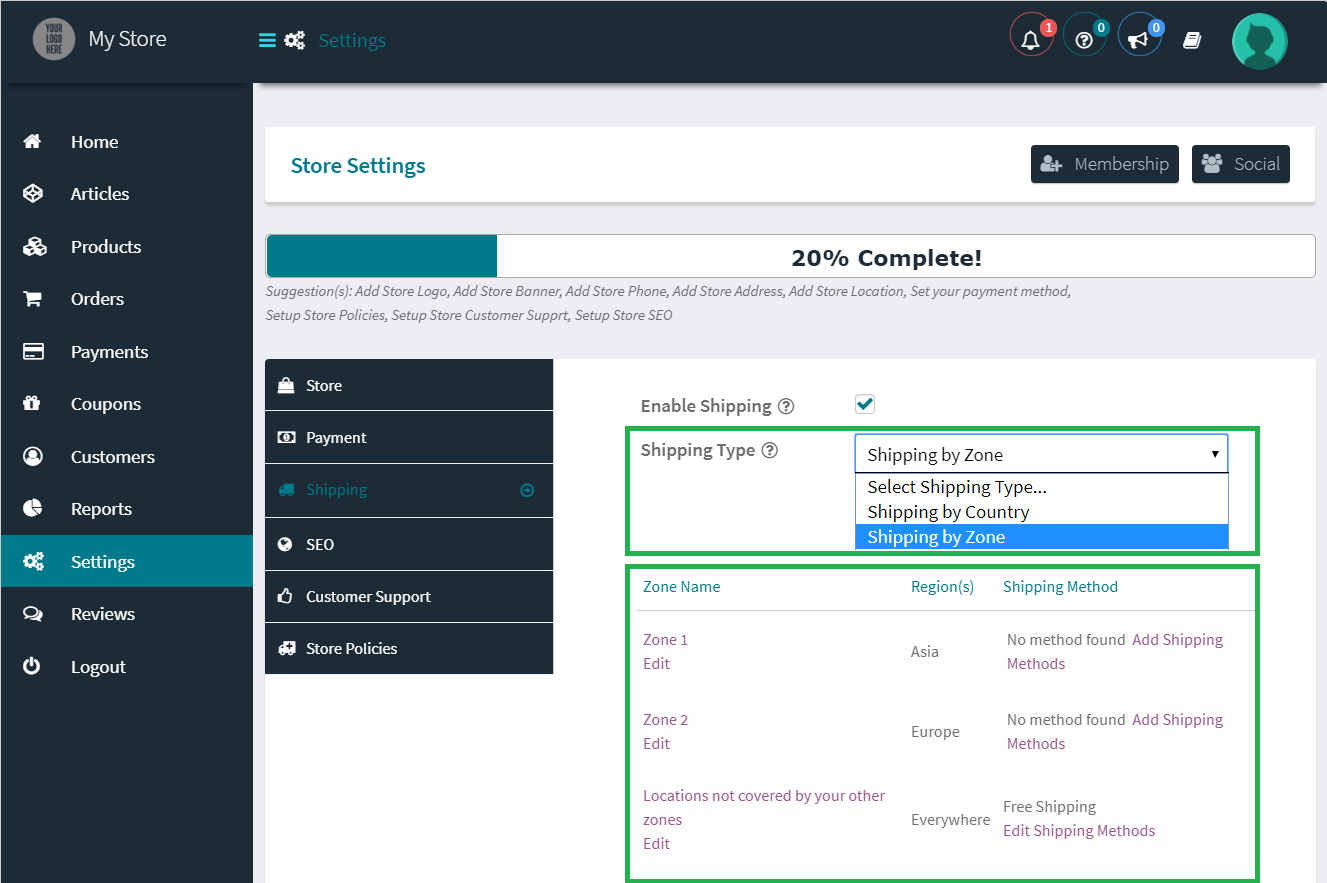
To enable zone wise shipping the vendor needs to select Shipping by Zone from the Shipping Type drop-down.
All the zone set up by the admin will be visible in the zone list for the vendor.
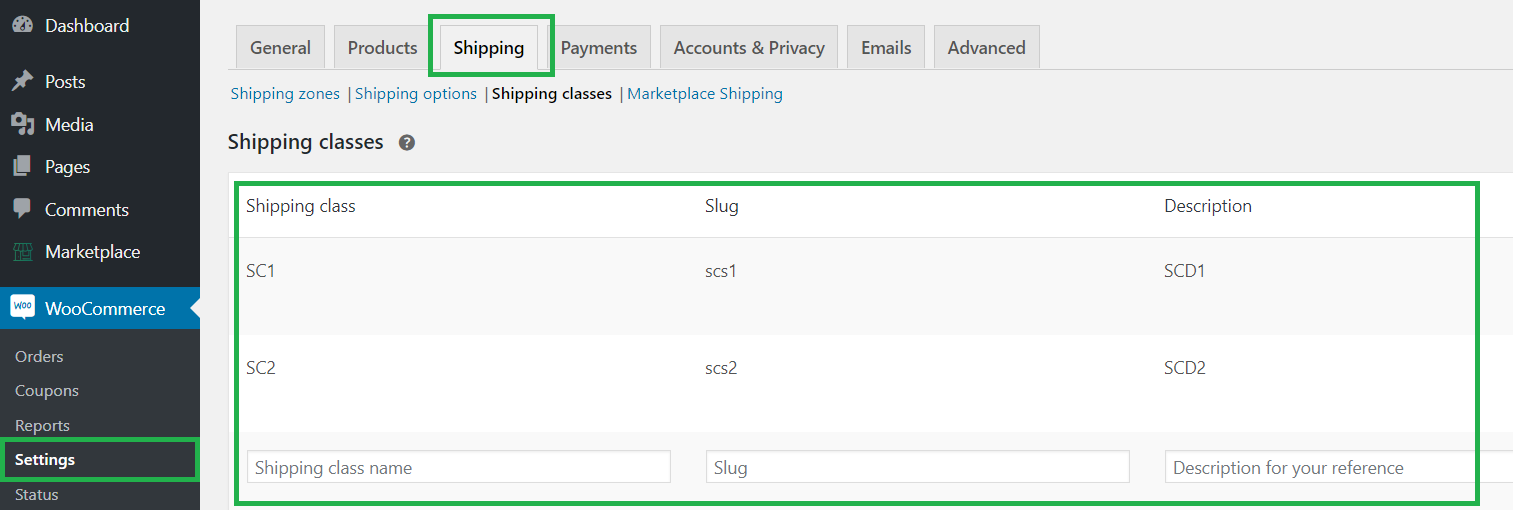
Admin can also set shipping class for the vendors. the vendor can set shipping costs for the shipping classes set by the admin per zone.
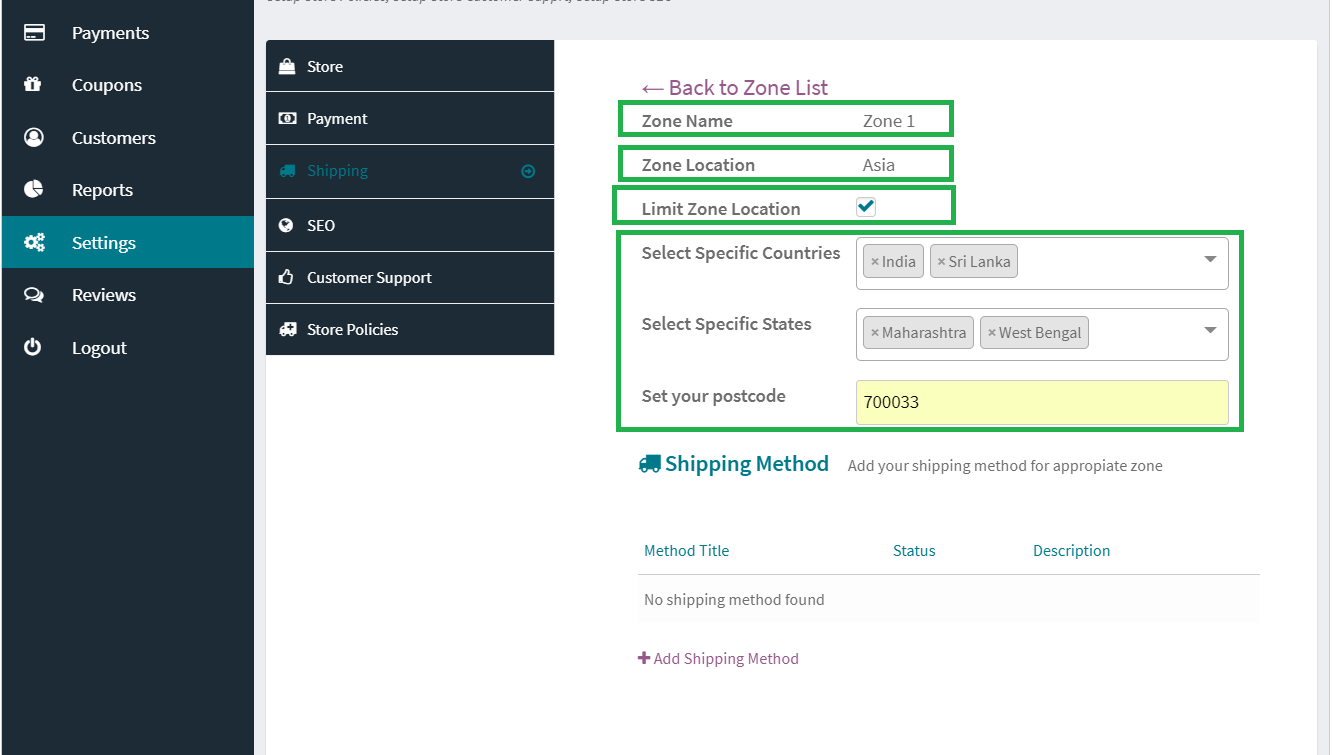
When Vendor edits each zone in the zone-list. The the zone details will be presented from where the vendor can limit the zone according to country, state, and postcode.
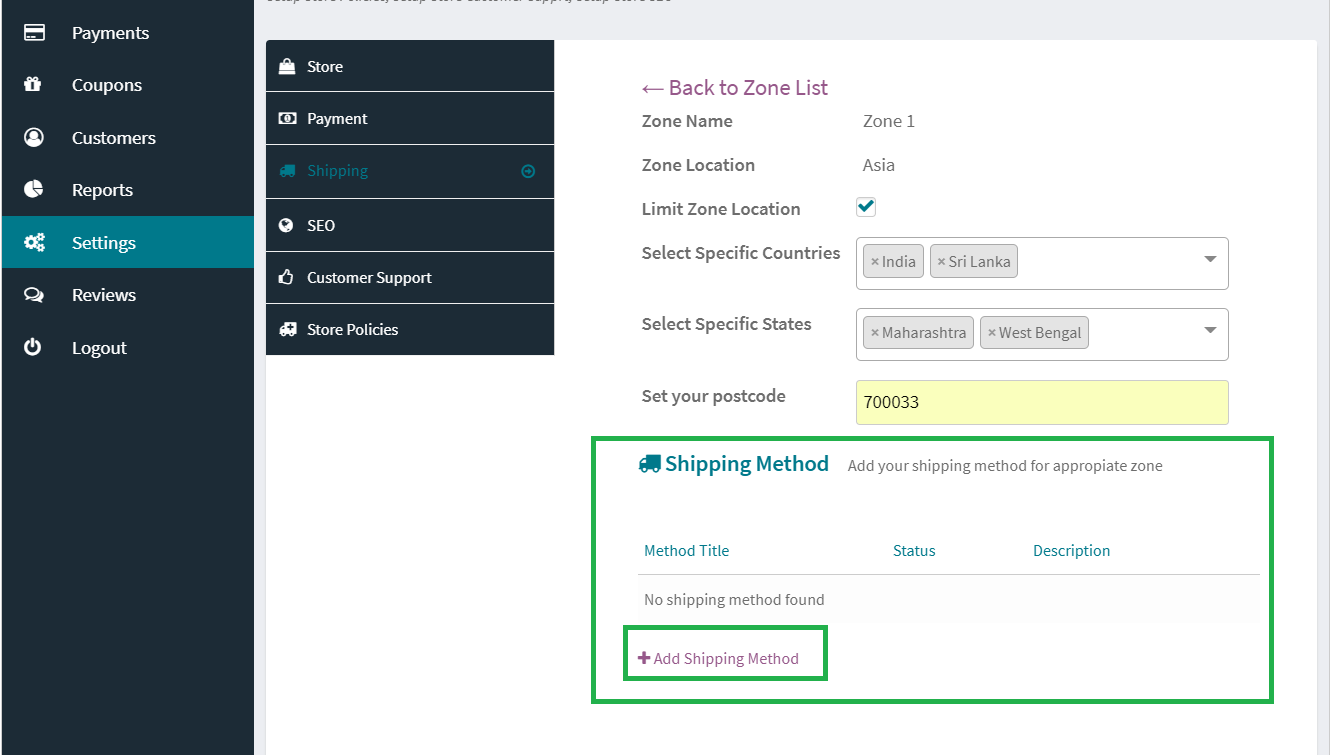
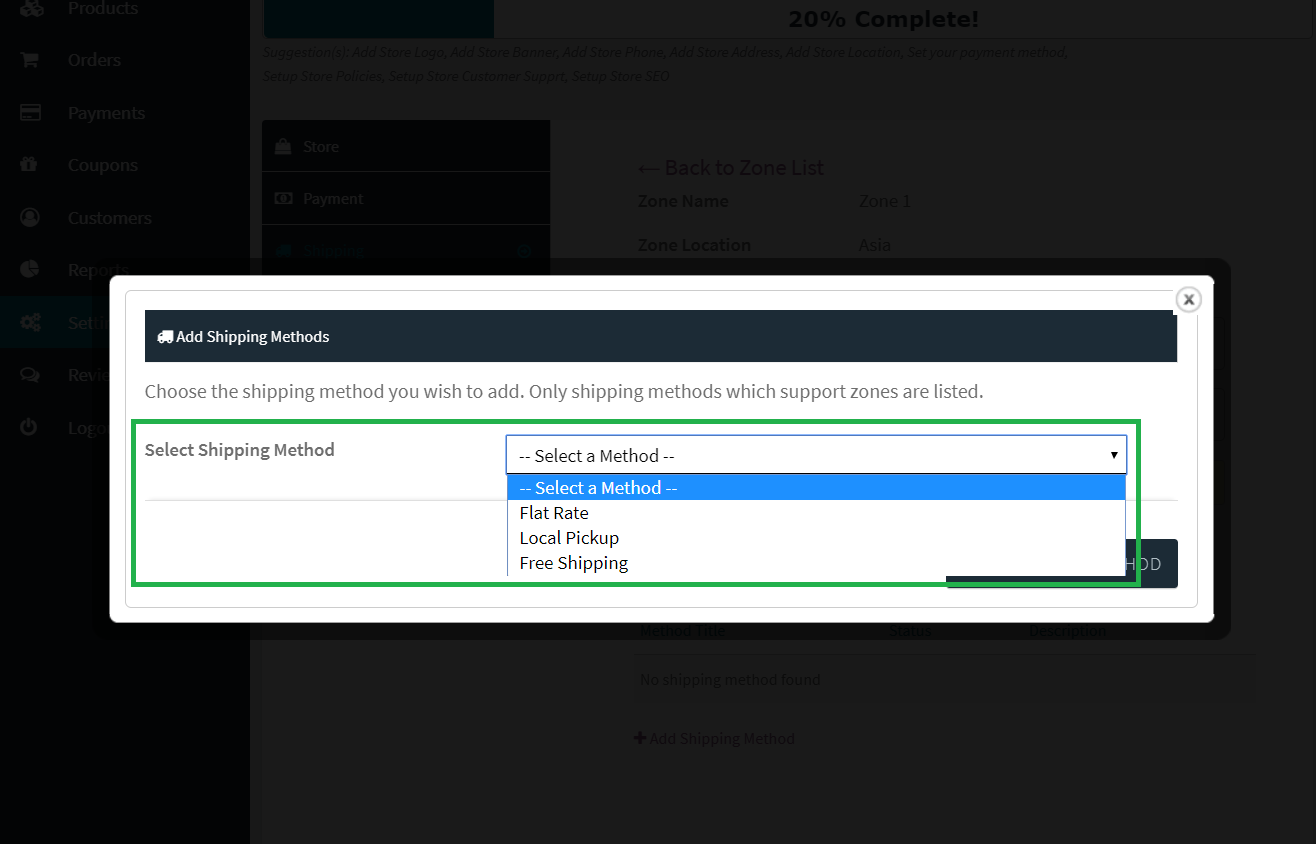
Clicking the Add Shipping Method Link a popup will be presented to add the shipping method.
The Shipping methods which can be added are:
- Flat Rate
- Free Shipping
- Local Pickup
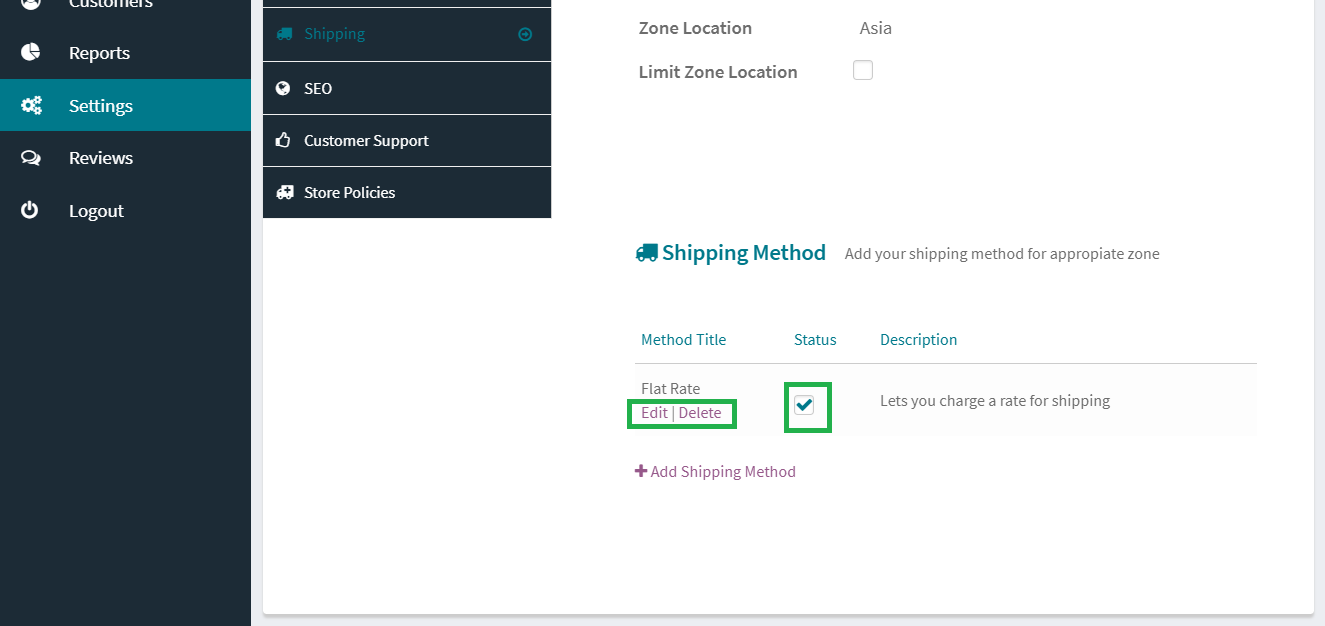
The Shipping Methods can be edited/deleted/ Toggled on or off
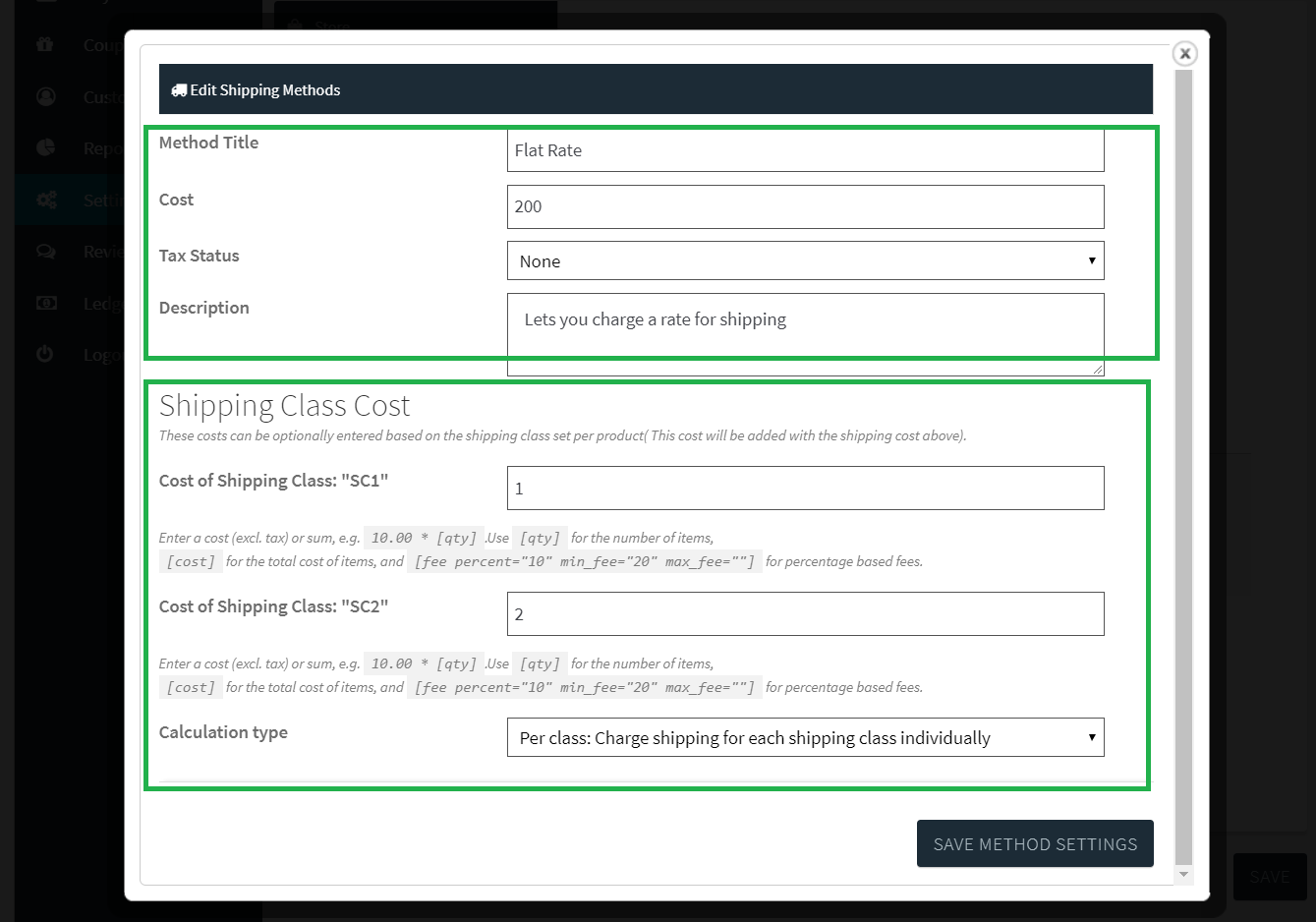
On editing each Shipping method the cost and other details of the shipping method will be presented to the vendor for editing.
The vendor can enter the cost of each sipping method zone and region wise.
For the flat rate shipping method vendors can also enter shipping class costs ( The Classes which are set by the Admin ) for each zone below the default flat rate shipping cost. This costs will be added to the default flat rate cost if a product with the particular shipping class is added to the cart.
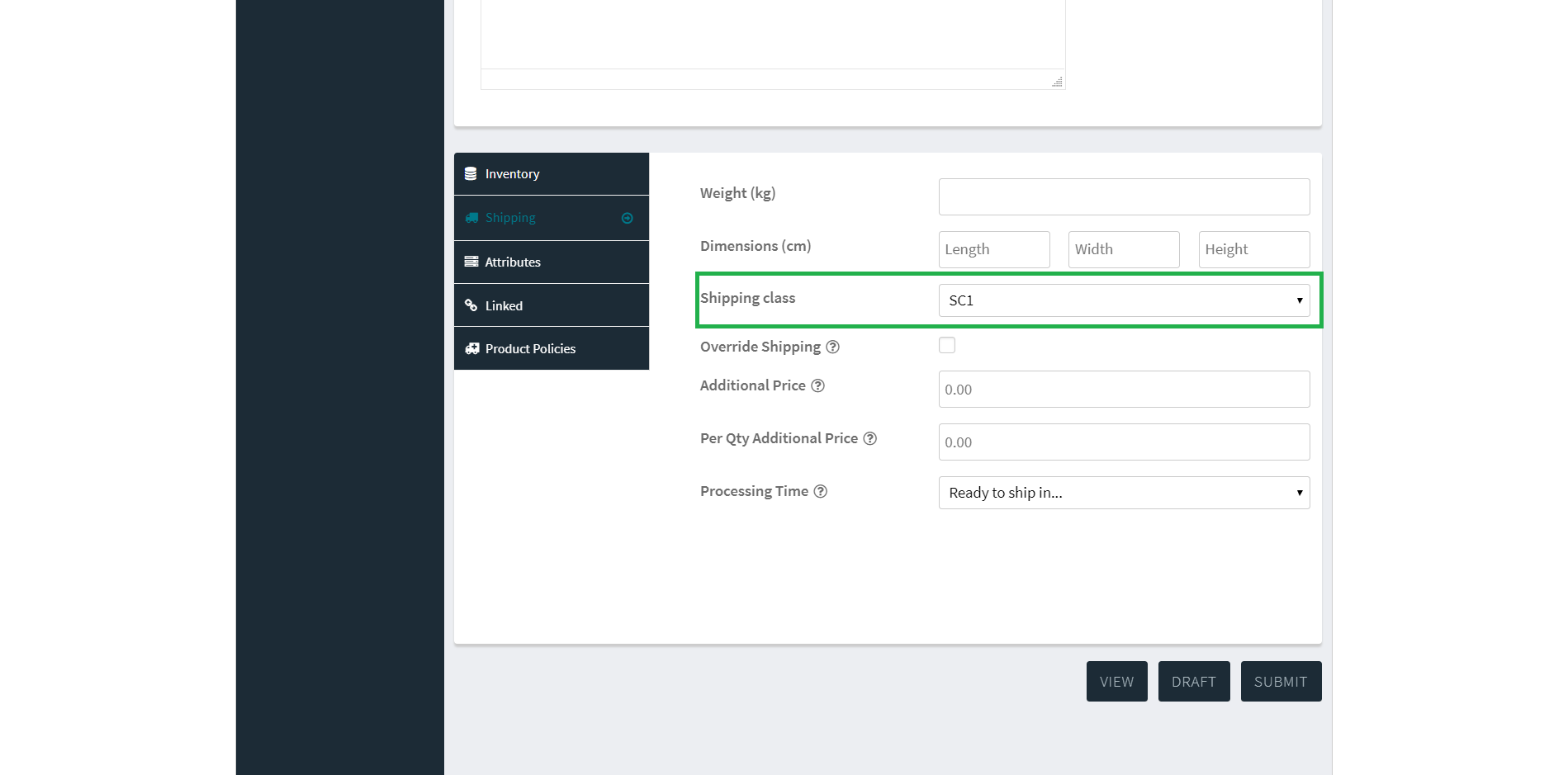
Vendors can assign a product to a shipping class from this section in the add product page.
3. Shipping By Weight
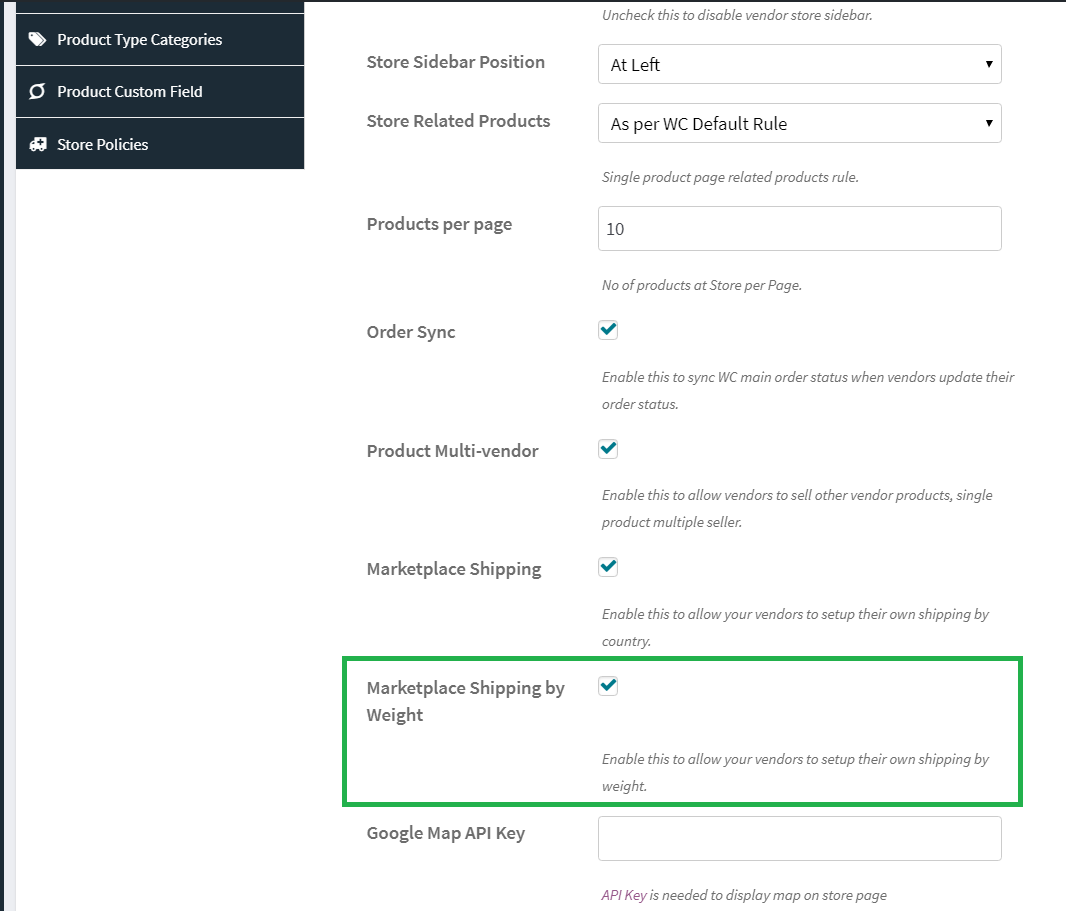
Enable shipping by weight from WCfM Dashboard -> Setting -> Marketplace Settings -> Enable Marketplace Shipping by Weight
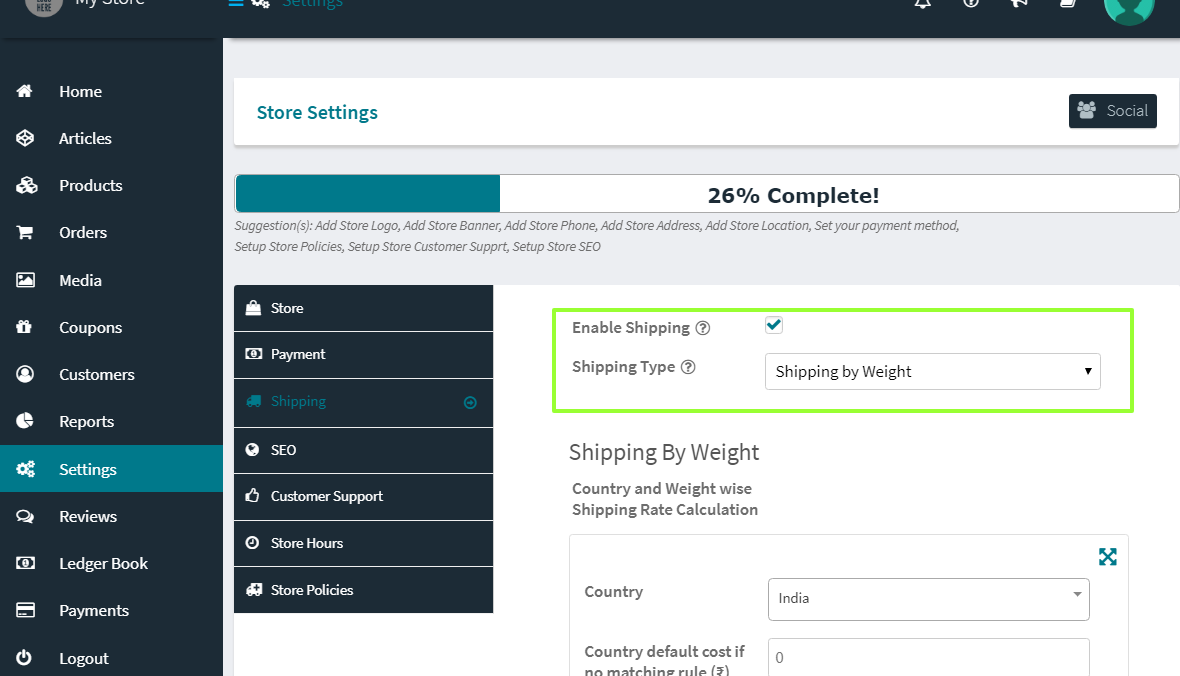
A vendor can access own shipping settings from Settings -> Shipping. The vendor has to enable shipping and select Shipping by Weight to enable by weight shipping.
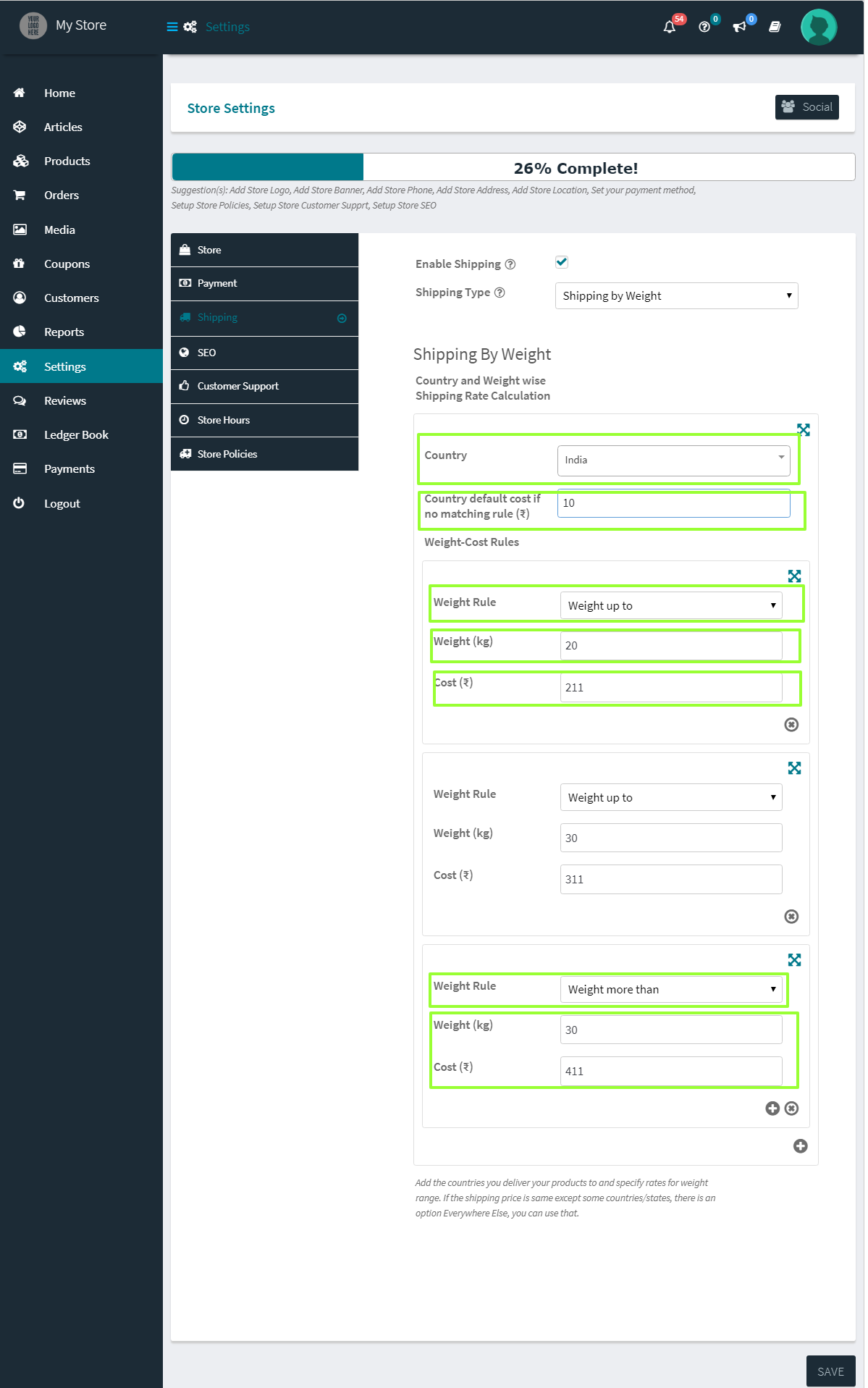
After enabling shipping by weight. The vendor will bet the settings to set the rules of weight and costs per country.
For each country they select the will be able to enter:
- Default cost: The cost that will be applied to the vendor’s shipments if the weight falls in no matching rules.
- The weight cost rules: In this, the vendor will be able to select weight rule( more than or up to), weight unit( the actual weight for which the rule will apply) and the cost for the rule.
For example: If the Vendor selects,
Country- India
Default Cost: 50RS
Weight Rule – Weight up to
Weight – 10kg
Cost – 30RS
Weight Rule – Weight up to
Weight – 20kg
Cost – 40RsThen if a customer from India has 3products from the vendor in the cart, and their if total weight is
1-10kg – Shipping will be RS 30
11-20kg – Shipping will be RS 40
>20kg – Shipping will be RS 50 (from the default cost)
Feel free to share any suggestion you have in mind!
Just to mention, this feature is only available with WCFM – Marketplace.

