
Store Display Setting
You may setup your vendor’s store with all the ease and flexibility.
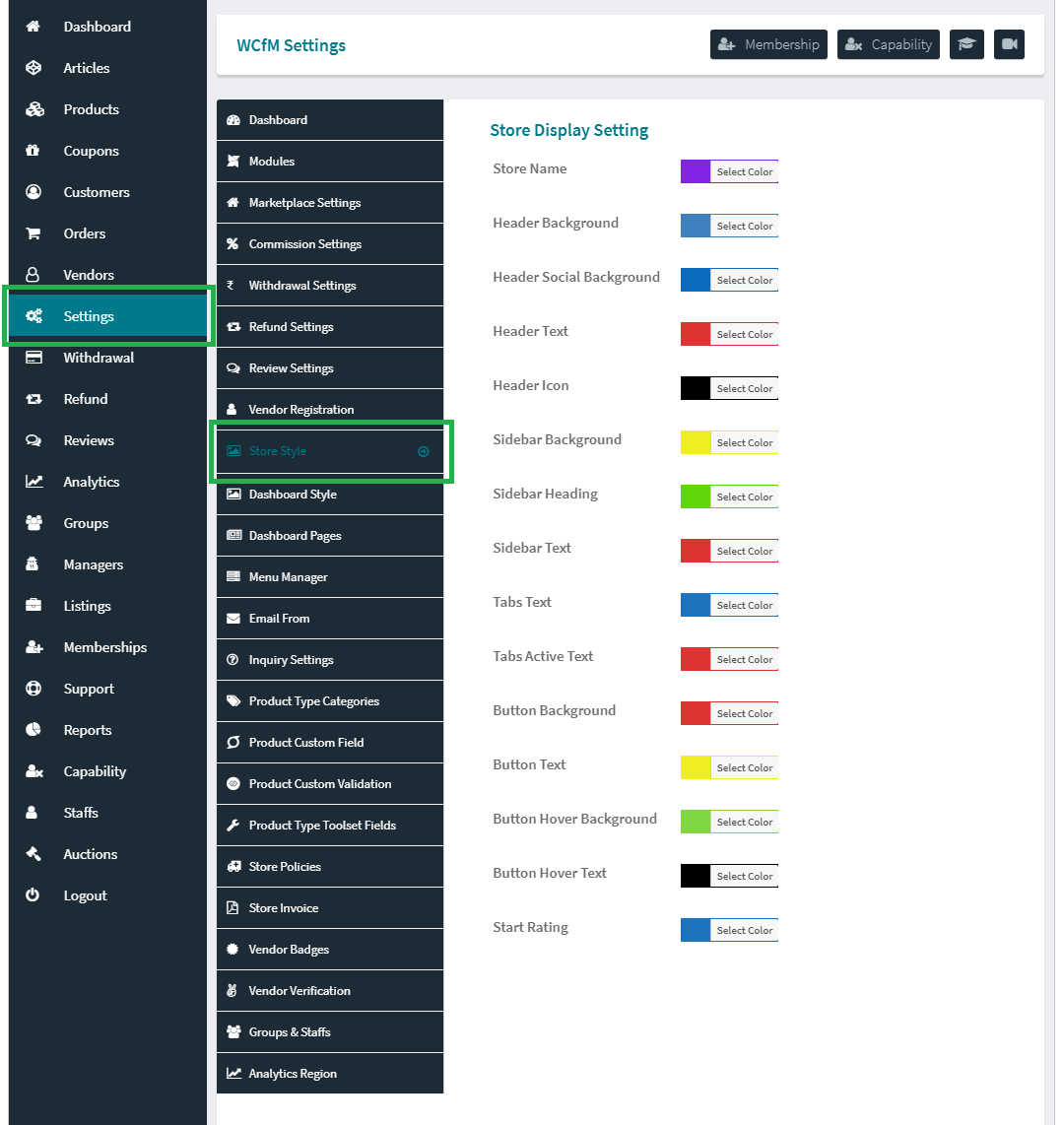
You may customize vendor store display very easily. Just have to go WCFM Admin Setting -> Store Style
Change any element style as your own.
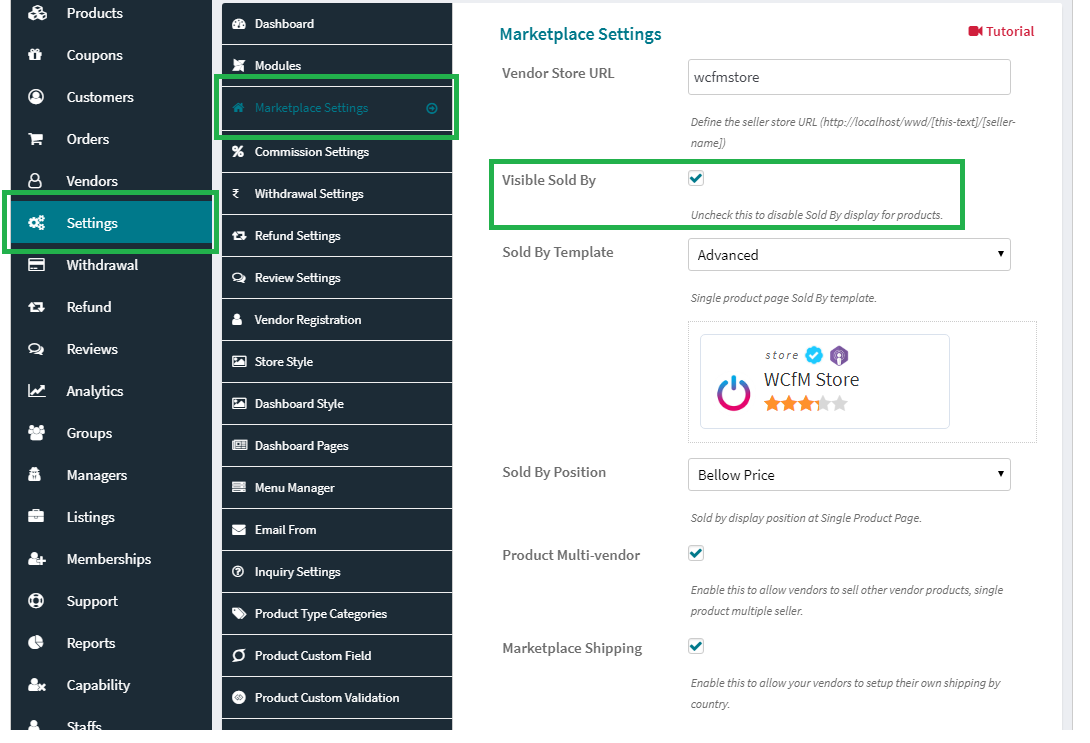
You may decide whether you want to show “Sold by” store name in your site or not!
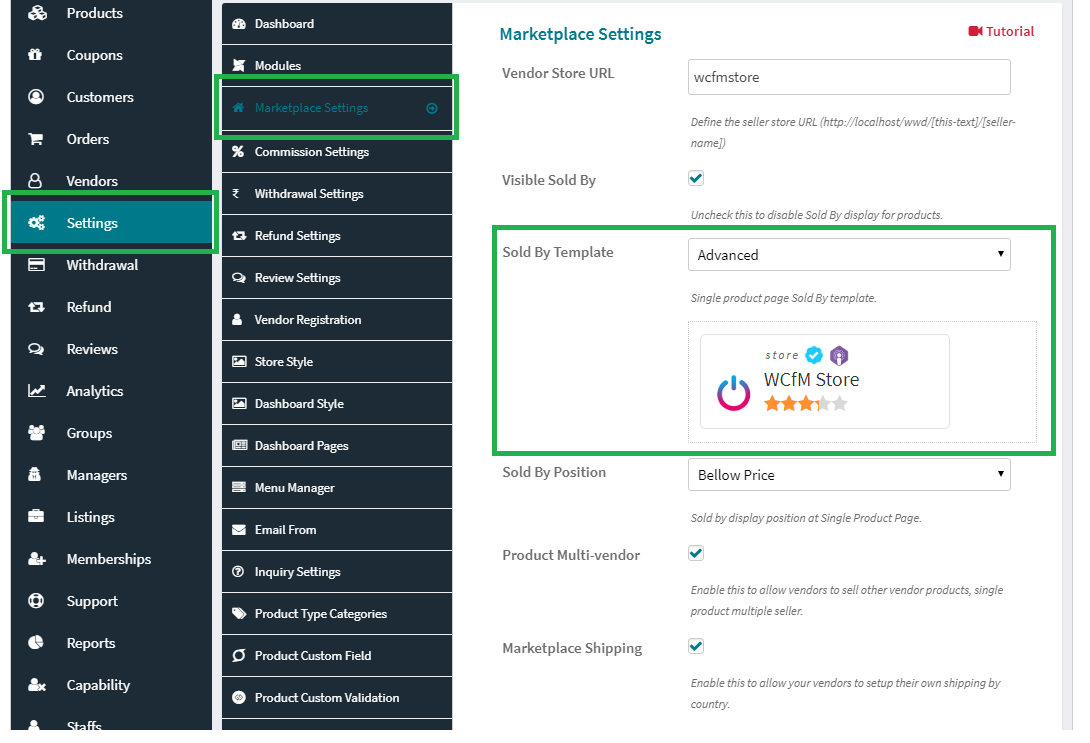
You may choose your preferred Single product sold by template.
- Simple Template
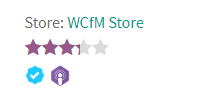
- Advanced Template
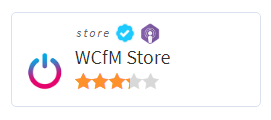
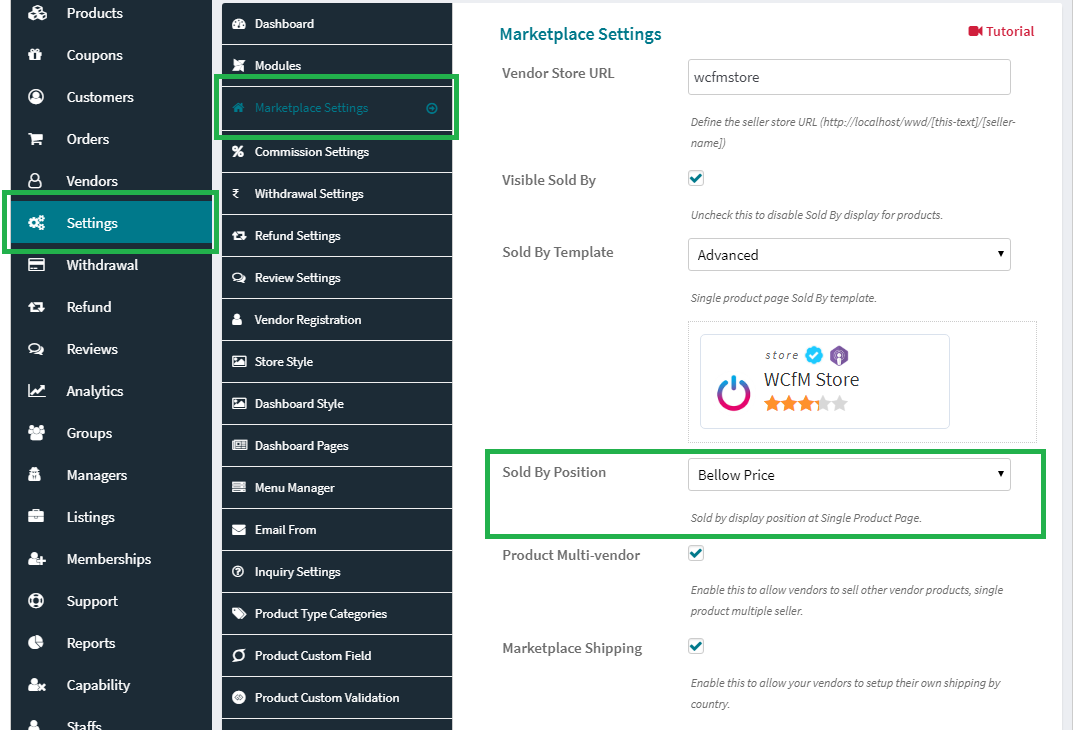
You may also control “Sold By” display position at Single Product page, available positions-
- Below Product Price
- Below Short Description
- Below Add to Cart
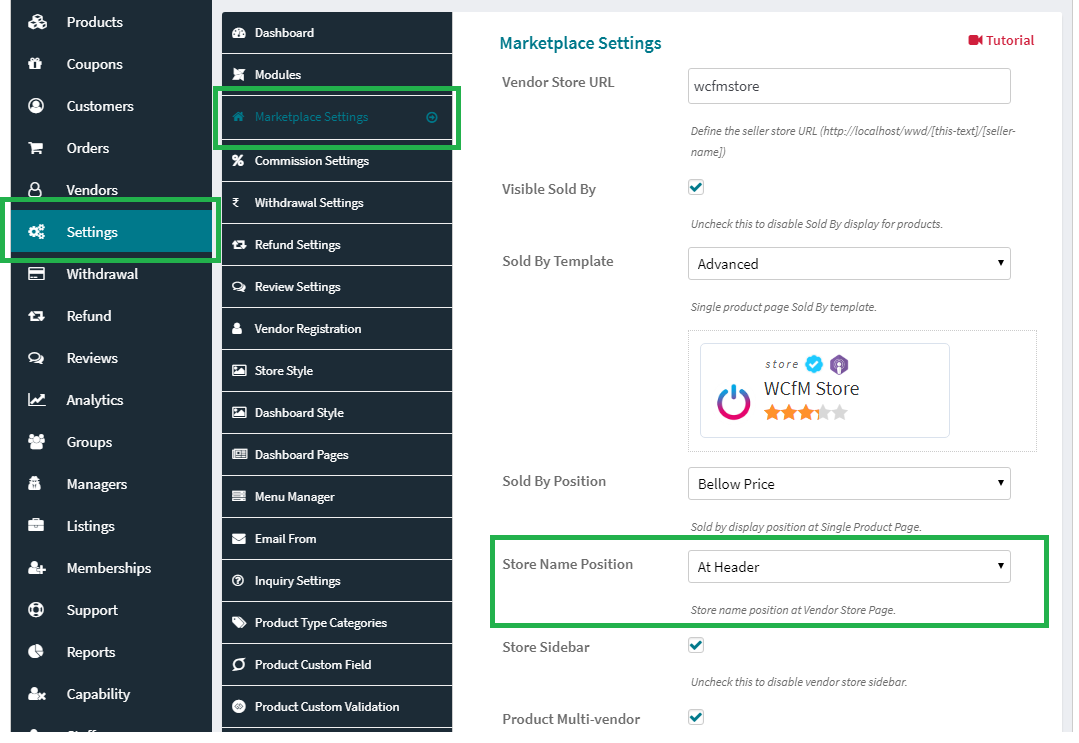
You may decide where you want to display “Store Name” at vendor store page, available positions –
- On Store Banner
- At Store Header
Store Sidebar

You may also disable vendor store sidebar.
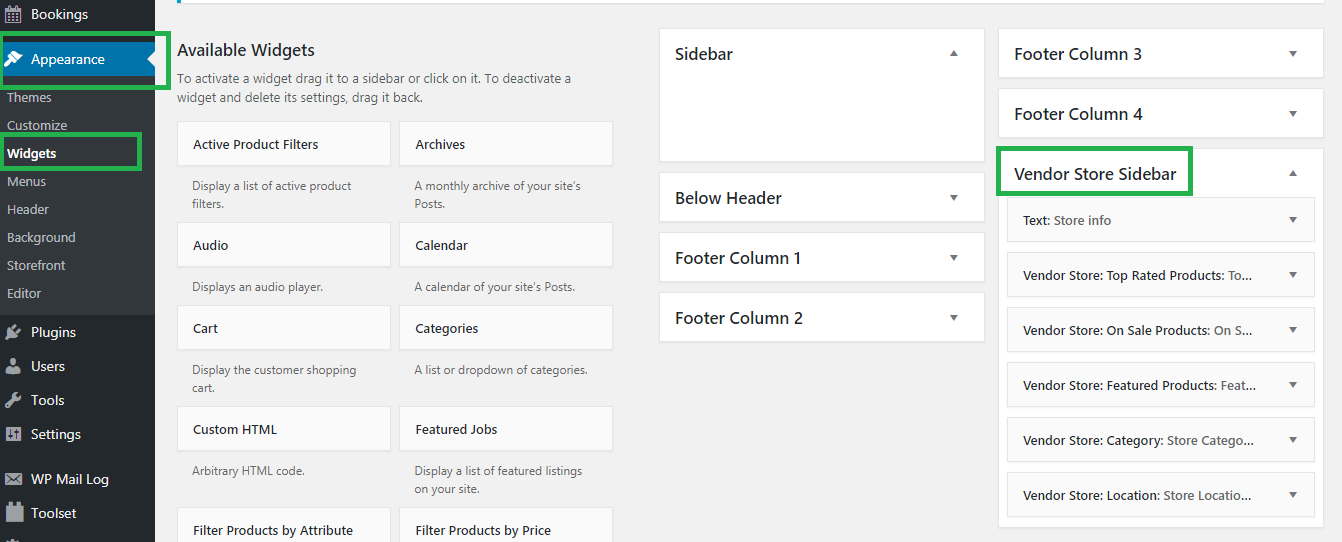
There is special sidebar for only vendor store page, you may add any WP widgets over there.
You can setup this from your wp-admin dashboard -> Appearance -> Widgets -> Vendor Store Sidebar
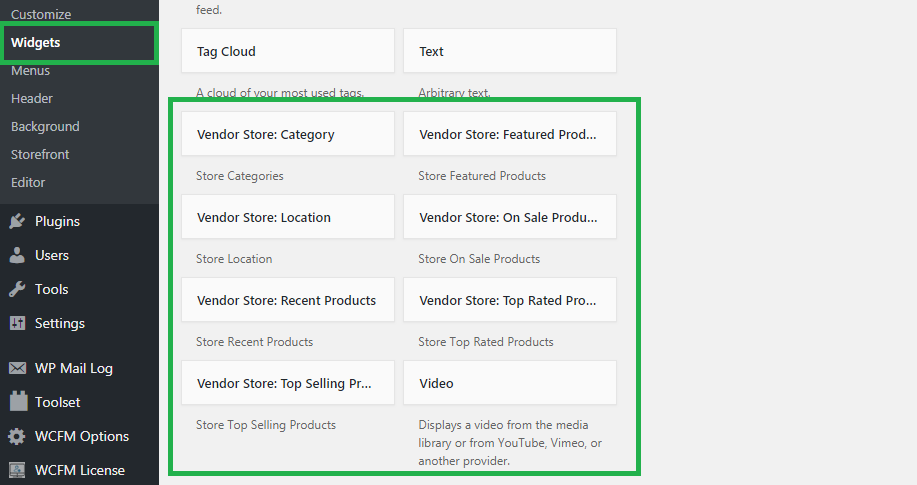
There has some special widgets as well, which only works for store sidebar –
- Store Location
- Store Hours
- Store Category
- Store Coupons
- Store Product Search
- Store Recent Products
- Store Featured Products
- Store Top Selling Products
- Store Top Rated Products
- Store On Sale Products
- Store Recent Articles
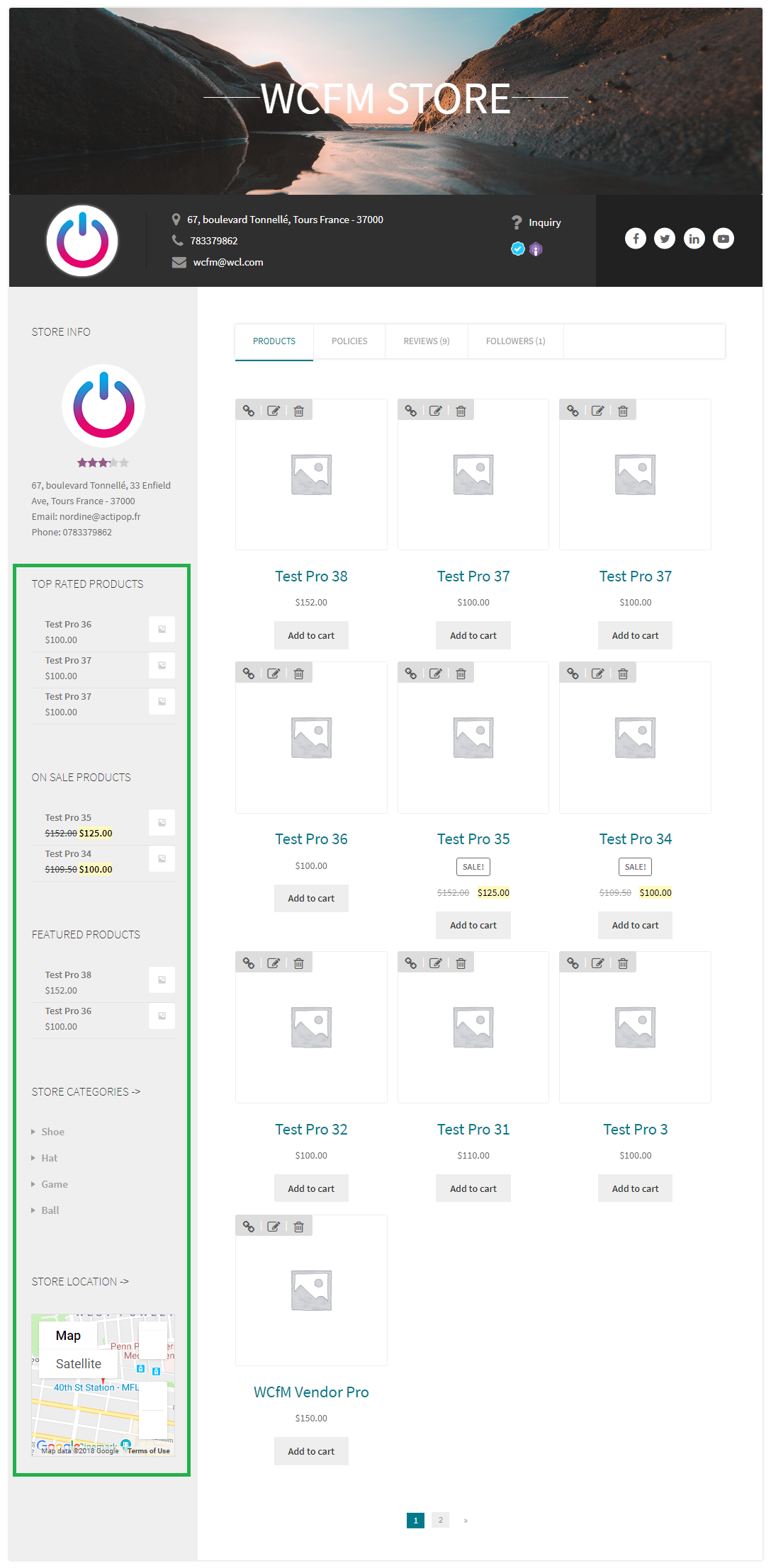
Now all these widgets are visible at store sidebar.
You may filter store products by store category as well.
Vendor Widgets
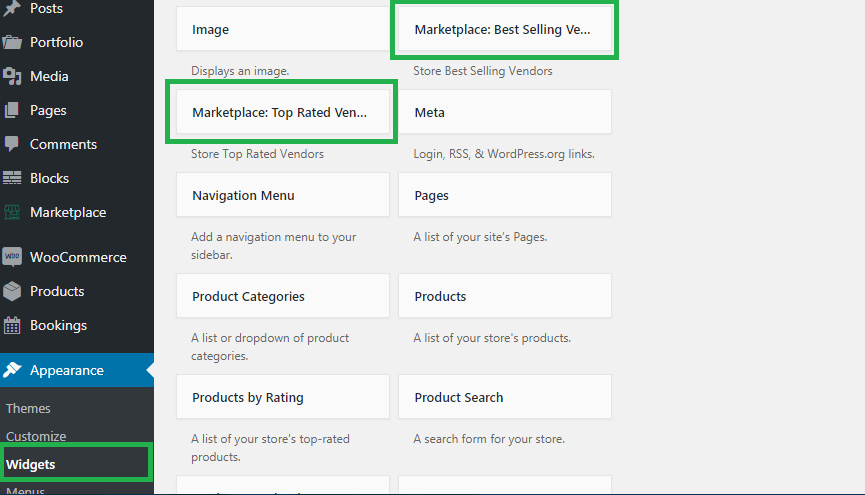
Vendors list widgets are also available and you may add this in any sidebar of your store.
Available vendor widgets –
- Top Selling Vendors
- Top Rated Vendors
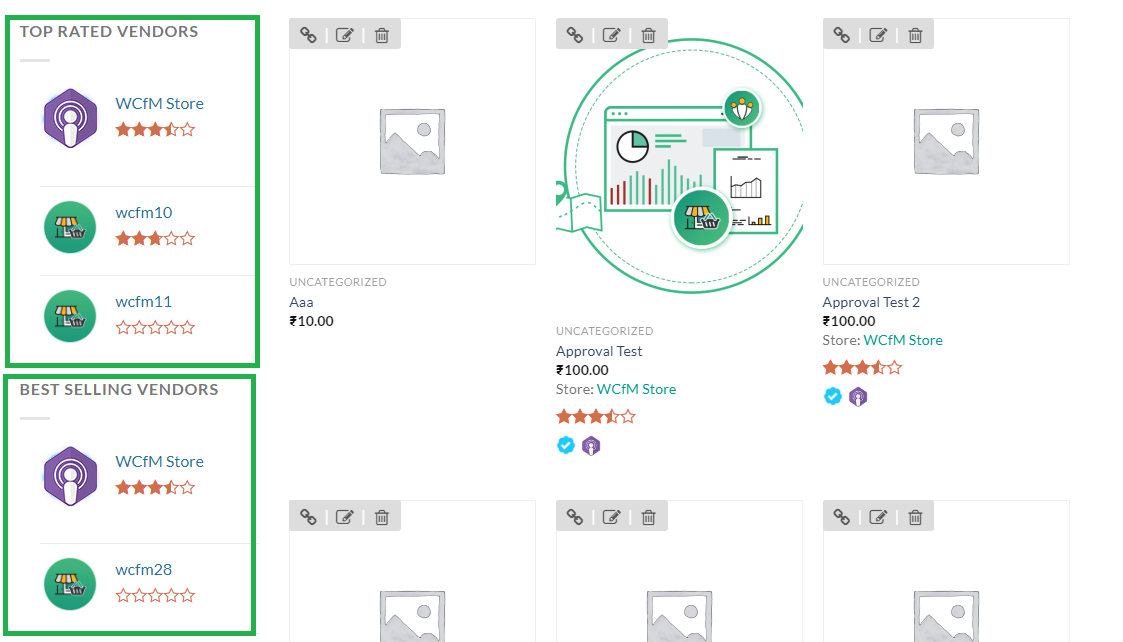
Now all these widgets are visible at store sidebar.
Short Codes
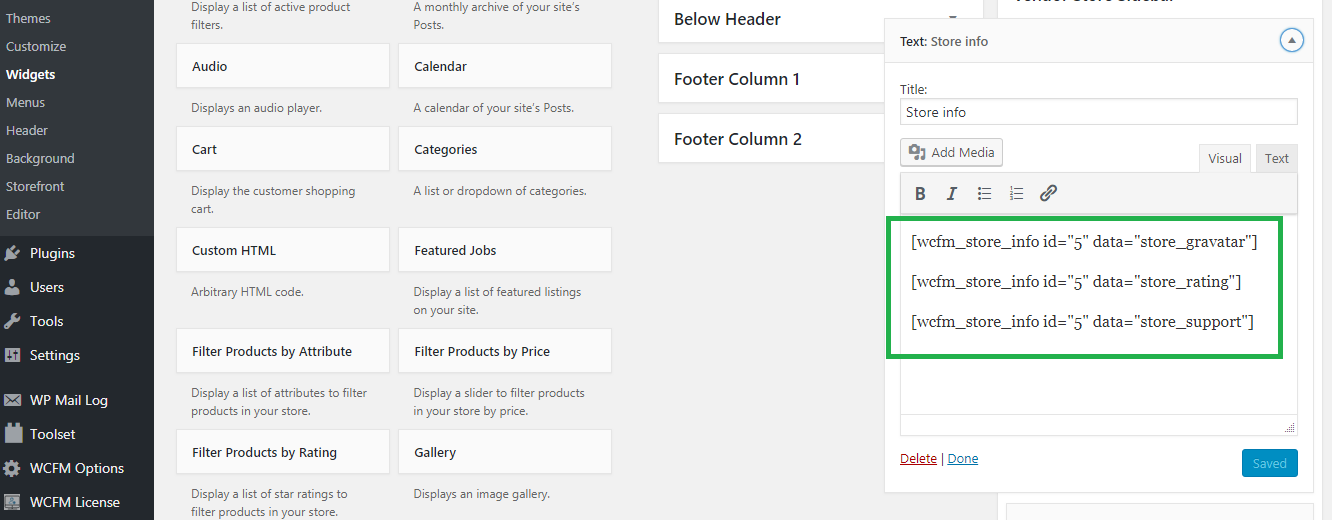
Above all of this, WCFM Marketplace will give you a very flexible short code to display any store any information any where in your site.
[wcfm_store_info id="" data=""]
It takes two attributes –
- id -> store id, which information you want to make visible. If you have added this shortcode in store sidebar then it will automatically get current store id and you may just leave this parameter
- data -> it will indicate which store information you want to make visible
Here is list of supported data types –
- store_name
- store_url
- store_address
- store_email
- store_phone
- store_gravatar
- store_banner
- store_support
- store_social
- store_location
- store_rating
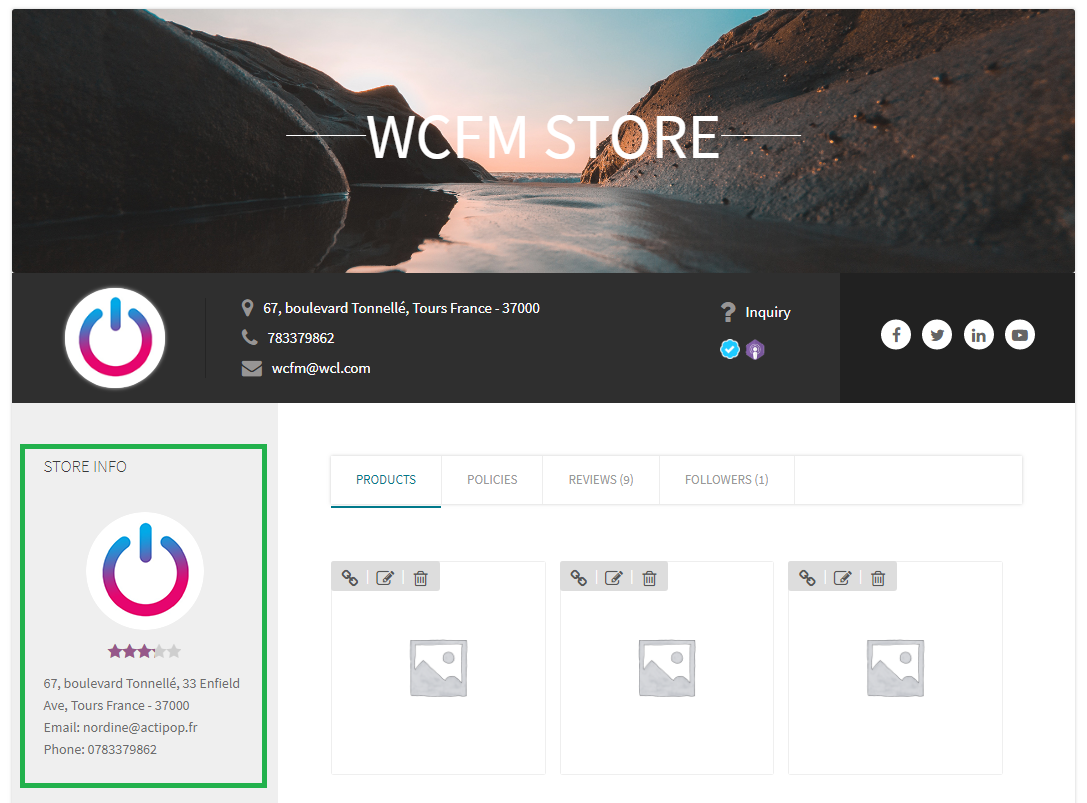
Now all those information will be visible in sidebar or any where you will add this short code.
Well, more interesting part of this short code, it’s quite intelligent. If you add this in vendor store sidebar or single product page sidebar then you don’t have to specify “id” parameter, it will automatically fetch that store id or product vendor id and will show store info accordingly.
Isn’t it cool enough!
wcfm_inquiry store="" – you may use this short code to add button any where in the site.
wcfm_follow store="" – you may use this short code to add button any where in the site.
You may style this button as your own by just adding some parameters, supported parameters –
- background (button background color)
- color (button text color)
- hover (button hover background color)
- align (button position – left/right)
wcfm_store_fb_feed – you may show store Facebook page feed under store page and vendor’s product page using this short code
wcfm_store_twitter_feed – you may show store Twitter profile feed under store page and vendor’s product page using this short code
Stores List
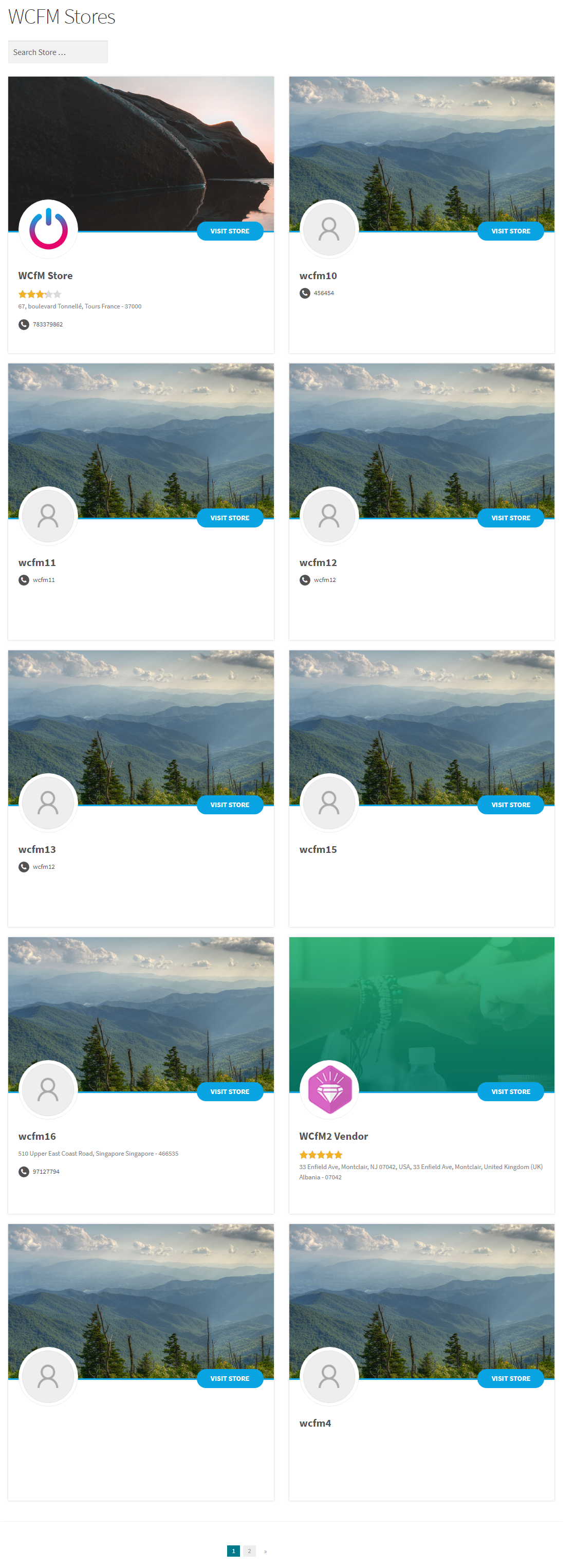
You may also create a page with all your site stores using short code –
[wcfm_stores]
You may specify “per_row” attribute to specify number of store in one row,by default it’s “2”.
Also specify “per_page” attribute to set how many stores you want to show in a page. Default value is 10.
You may also specify “excludes” attribute (comma separated store ids) to excludes some store from list.
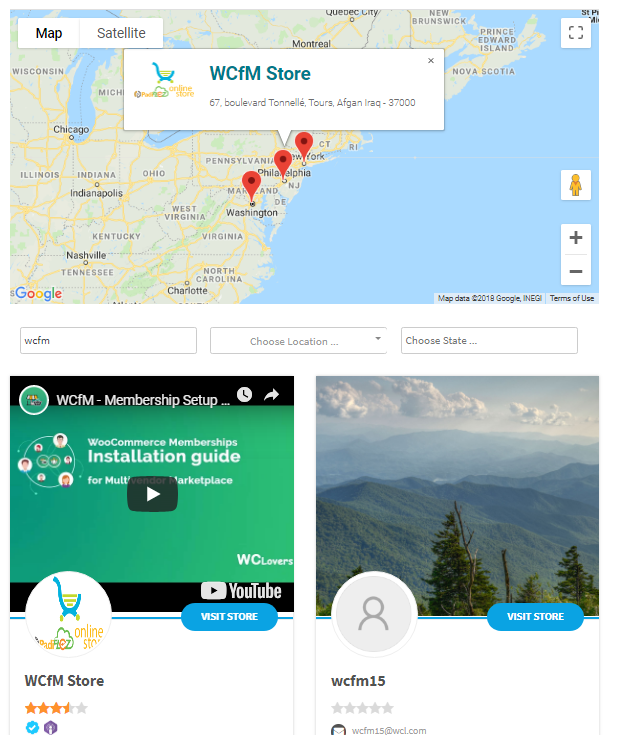
Store location filter is also there.
Store locations are visible in map as well.
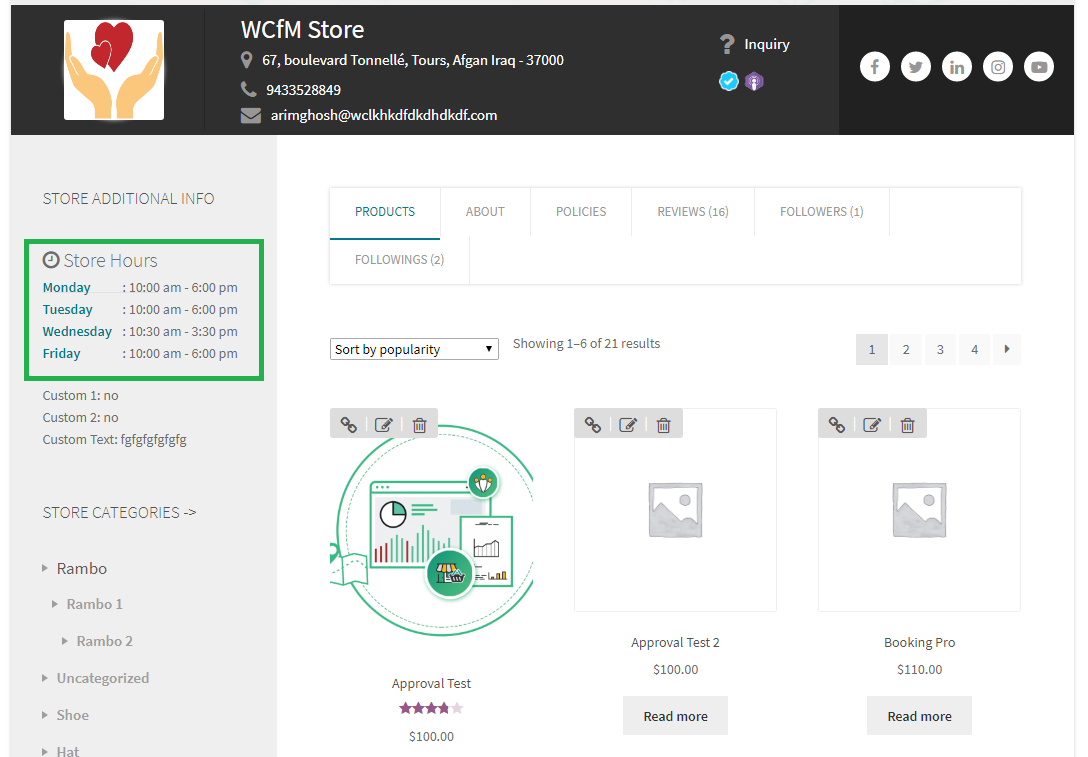
[wcfm_store_hours] – you may use this short code to display store opening-closing hours.
Feel free to share any suggestion you have in mind!
Just to mention, this feature is only available with WCFM – Marketplace.

