WCFM - Vendor Custom Badges
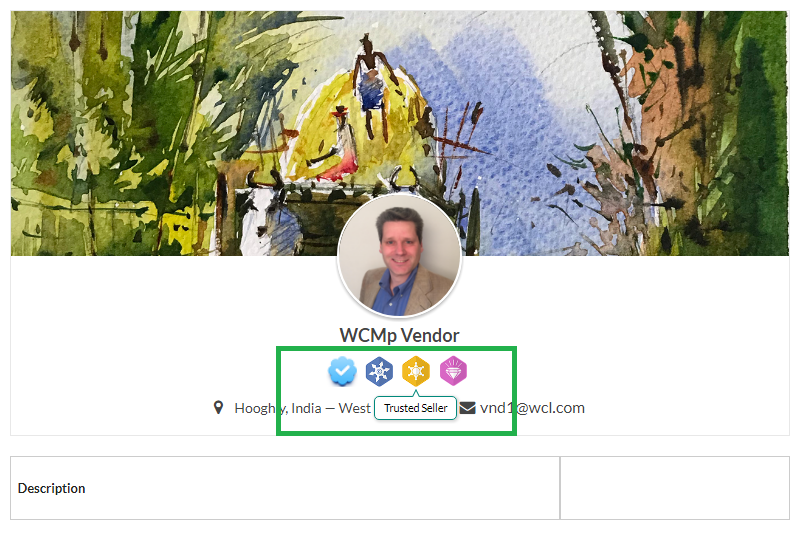
Now you may create and assign any type of custom badges to your vendors.
Badges will be visible every where in the store with vendor name.
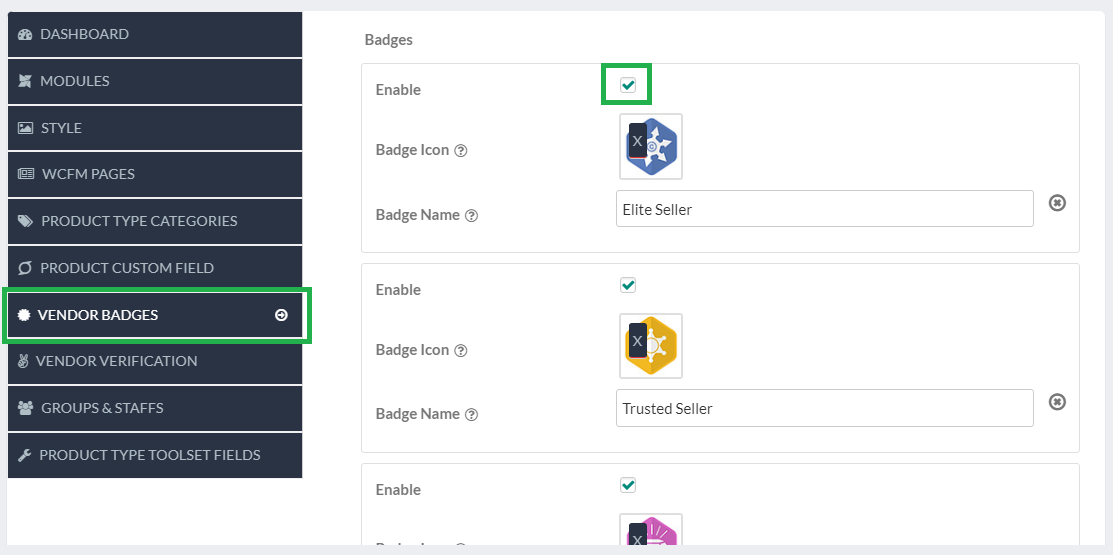
Now you will see a new setting section under WCfM Admin settings – “Vendor Badges”.
You may create any no of badges, just have to define badge name and set icon as per your choice.
You may also deactivate / delete a badge any time.
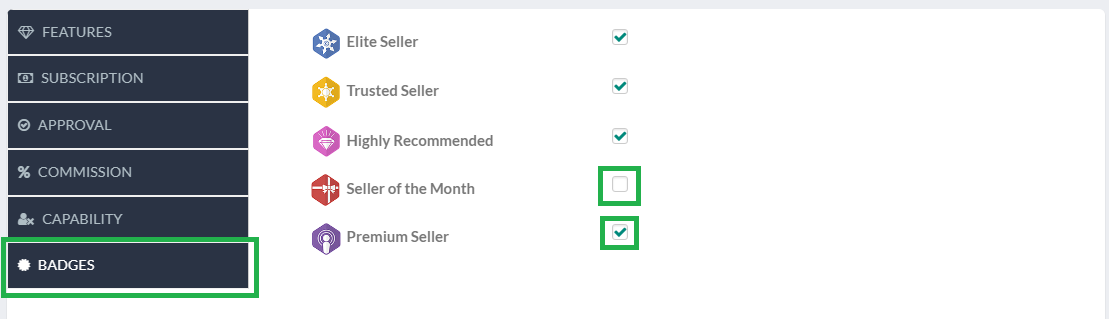
If you are using WCFM Membership then you may set badges with every membership levels.
If a vendor subscribe to that membership level then he will have those badges to his profile.
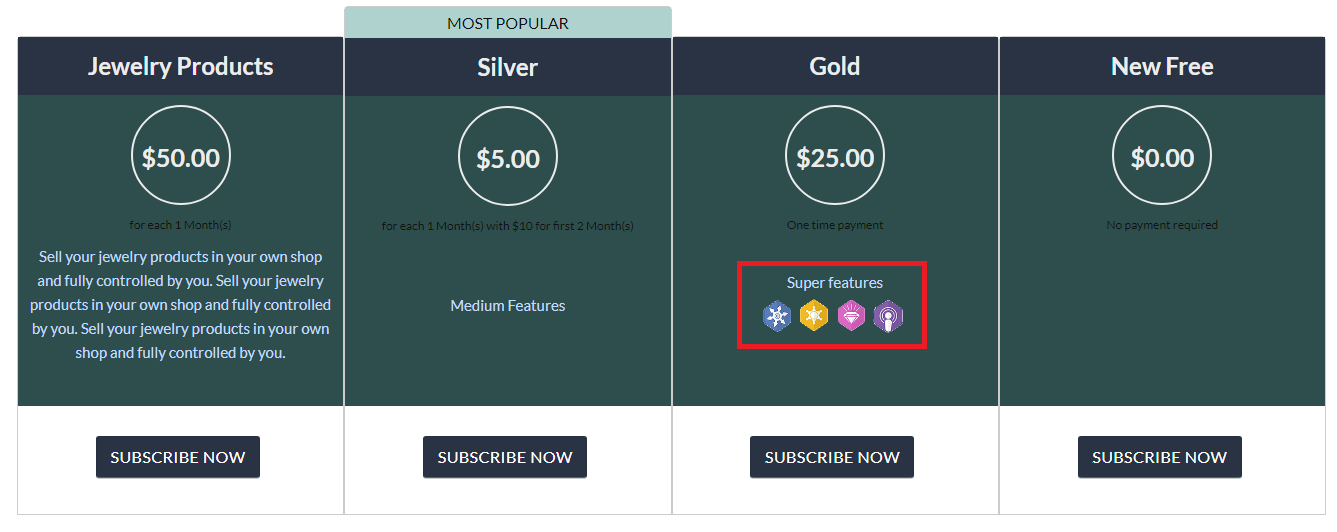
Badges will be visible at membership table as well, so that vendors will be interested to go for the more badges’ packages.
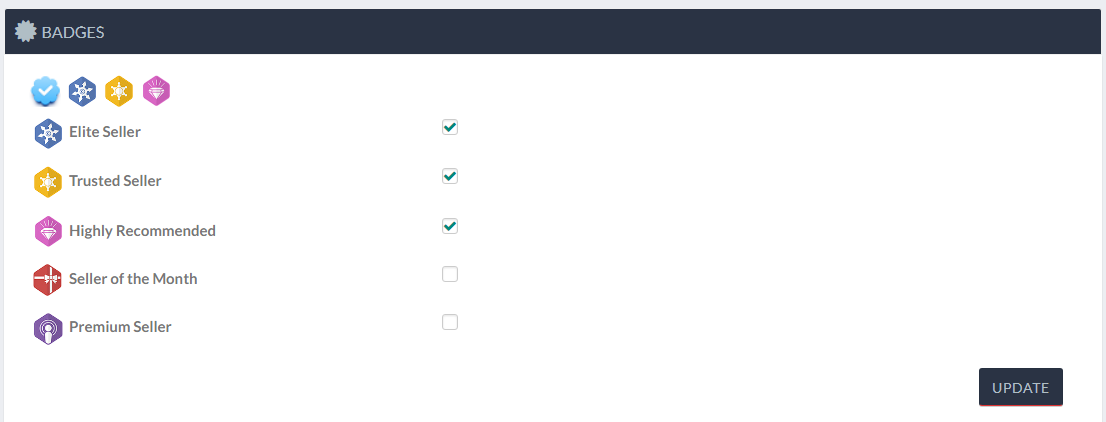
You may anytime change a vendor’s badges from vendor manager page.
This is not depending upon membership level and will overwrite membership badges.
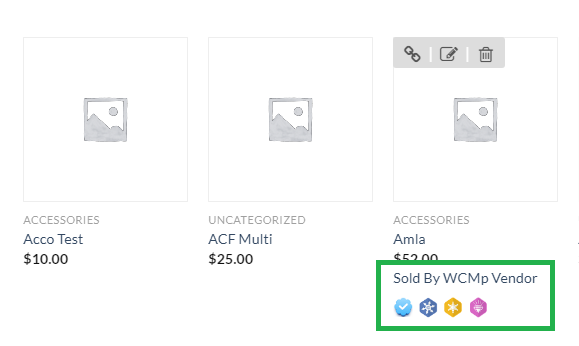
Badges will be visible through out the store with vendor’s name.
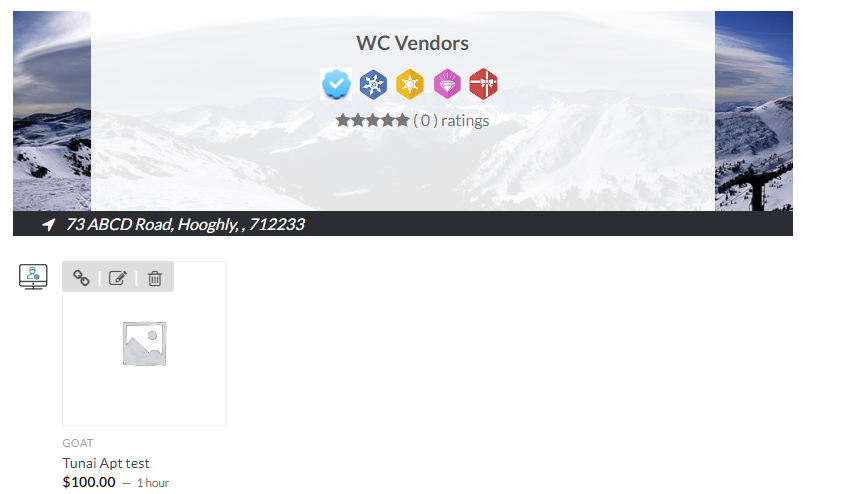
Conditional Badges: coming soon.
Just to mention, this feature is only available for WCFM -Ultimate users.

